以下整理自知乎 Windows 有哪些你相见恨晚的技巧?和Quora(英文版) What are some secret tricks you should know about Windows? 等。。。
以下测试和截图均来自win 10 pro 14393.447,如稍有不同,请自行更改。
0.找到原始产品激活码(Product Key)
Key的重要性就不用说了吧,懂的自然懂,不懂的说什么也是白说。直接来:
0.Win + s 搜索 “Windows PowerShell”
1.进入Windows PowerShell,在对话框内输入“(Get-WmiObject -query 'select * from SoftwareLicensingService').OA3xOriginalProductKey”(不要引号!!)
2.如下图所示:

3.然后就可以保存起来,妈妈再也不用担心系统重装了。
注:如果没有输出的话,你的电脑可能是自己组装的,BIOS上并没有密钥相关信息。
1.预估电池寿命(笔记本、平板)
0.Win + x 选择Command Prompt (Admin) 或者其他方式进入CMD(管理员身份)

1.输入以下代码:
powercfg /batteryreport /output "C:\battery_report.html

2.然后就可以去C盘里面看到一个文件名为battery_report.html 的html文件,然后双击打开。
3.剩下的就自己去看吧~反正全英文的,能看多少看多少!
2.关闭Win 10自动更新
注:强烈建议不要关闭win 10自动更新!理由同手机系统更新!
0.Win + r 打开运行窗,输入以下代码:
services.msc
打开服务设置。或者直接在搜索窗口搜索服务即可!
1.选择 Windows Update

2.双击 Windows Update 进入设置。
3.将服务状态,选择关闭。从而关闭更新服务。

4.再选择启动方式,将自动改为关闭!
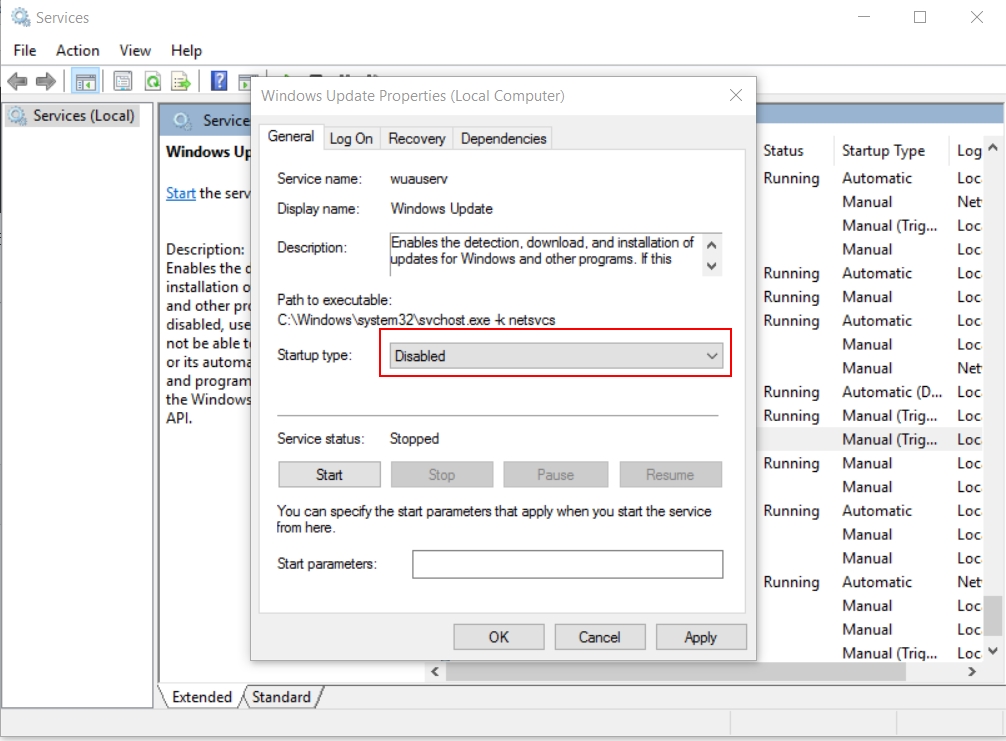
即可关闭自动更新了!强烈建议,空闲的时候,将更新打开,更新下系统。会有很多小惊喜的哦~
3.“运行”中的小工具
注:以下命令均表示在运行窗输入的命令。也可使用搜索达到相同目的。
0.cmd:命令提示符
这个不用多说了吧~很多炫酷的功能和DOS操作也都是在这用哒
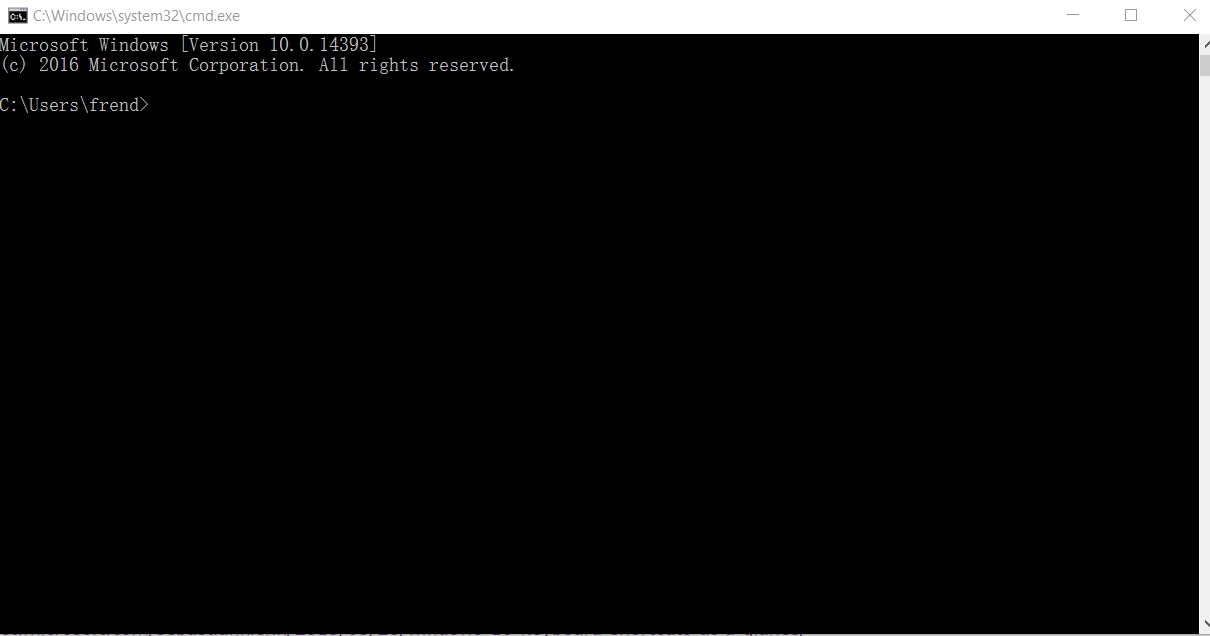
1.mip:Math Input Panel
平常使用数学公式的时候,妈妈再也不用担心公式不会打了,直接鼠标写(触屏体验更好),再直接插入即可。

2.psr:步骤记录器
点击“开始记录”,你的每一步操作,包括鼠标或者其他任何相关的操作都会被记录下来。
Windows 快捷键汇总:
WIN – Open Start Menu
WIN + G – Opens the Game Bar
WIN + X – Open the Start button context menu
WIN + K – Connect to wireless devices
WIN + H – Share content
WIN + A – Open the Action Center
WIN + I – Open Settings app
WIN + S – Search Windows, Internet via keyboard
WIN + C – Search Windows, Internet using voice
WIN + D – Reveal the desktop
WIN + E – Open Windows Explorer
WIN + L – Lock the device
WIN + R – Run a command
WIN + P – Project the current screen
WIN + SPACE – Change the input language
WIN + SHIFT + LEFT or RIGHT – Move the current window to another screen
WIN + 1 or 2 or 3… – Open a program pinned to the task bar
WIN + TAB – Open Task View
WIN + Arrow key – Move a window in that direction
WIN + CTRL + LEFT or RIGHT – Move between virtual desktops
WIN + CTRL + F4 – Shut down the current desktop
WIN + CTRL + D – Make a new virtual desktop
ALT + TAB – Move to the previous window
ALT + SPACE – Move, Resize etc. a current window
ALT + F4 – Close the current window
