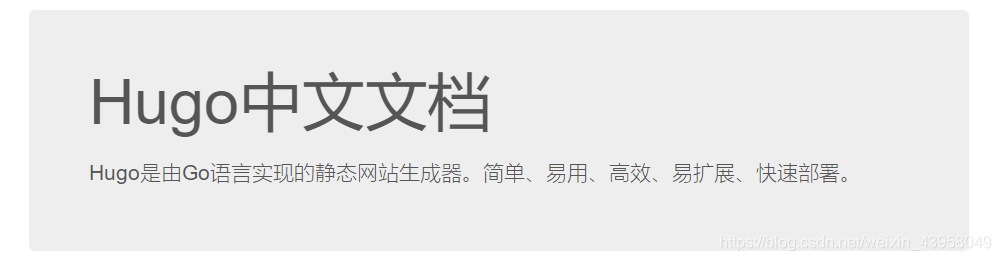
快速开始
安装Hugo
1、二进制安装(推荐:简单、快速)
到 Hugo Releases 下载对应的操作系统版本的Hugo二进制文件(hugo或者hugo.exe)
Mac下直接使用 ==Homebrew== 安装
brew install hugo
2.源码安装
源码编译安装,首先安装好依赖的工具:
设置好 ==GOPATH== 环境变量,获取源码并编译:
$ export GOPATH=$HOME/go $ go get -v github.com/spf13/hugo
源码会下载到 ==$GOPATH/src== 目录,二进制 $GOPATH/bin/
如果需要更新所有Hugo的依赖库,增加 ==-u==参数:
$ go get -u -v github.com/spf13/hugo
生成站点
使用Hugo快速生成站点,比如希望生成到 ==/path/to/site== 路径:
$ hugo new site /path/to/site
站点目录结构:
▸ archetypes/ ▸ content/ ▸ layouts/ ▸ static/ config.toml
创建文章
创建一个 ==about== 页面:
$ hugo new about.md
==about.md== 自动生成到了 ==content/about.md== ,打开 ==about.md== 看下:
date = "2015-10-25T08:36:54-07:00" draft = true title = "about"
正文内容
内容是 Markdown 格式的,+++ 之间的内容是 TOML 格式的,根据你的喜好,你可以换成 YAML 格式(使用 --- 标记)或者 JSON 格式。
创建第一篇文章,放到 post 目录,方便之后生成聚合页面。
$ hugo new post/first.md
打开编辑 post/first.md :
date: "2015-10-25T08:36:54-07:00" title: "first"
Hello Hugo
- aaa
- bbb
- ccc
安装皮肤
到 皮肤列表 挑选一个心仪的皮肤,比如你觉得 Hyde 皮肤不错,找到相关的 GitHub 地址,创建目录 themes,在 themes 目录里把皮肤 git clone 下来:
创建 themes 目录
$ cd themes $ git clone https://github.com/spf13/hyde.git
运行Hugo
在你的站点根目录执行 Hugo 命令进行调试:
$ hugo server --theme=hyde --buildDrafts
(注明:v0.15 版本之后,不再需要使用 --watch 参数了)
浏览器里打开: http://localhost:1313
部署
假设你需要部署在 GitHub Pages 上,首先在GitHub上创建一个Repository,命名为:coderzh.github.io (coderzh替换为你的github用户名)。
在站点根目录执行 Hugo 命令生成最终页面:
$ hugo --theme=hyde --baseUrl="http://coderzh.github.io/"
(注意,以上命令并不会生成草稿页面,如果未生成任何文章,请去掉文章头部的 draft=true 再重新生成。)
如果一切顺利,所有静态页面都会生成到 public 目录,将pubilc目录里所有文件 push 到刚创建的Repository的 master 分支。
$ cd public $ git init $ git remote add origin https://github.com/coderzh/coderzh.github.io.git $ git add -A $ git commit -m "first commit" $ git push -u origin master
浏览器里访问:http://coderzh.github.io/
更多文章