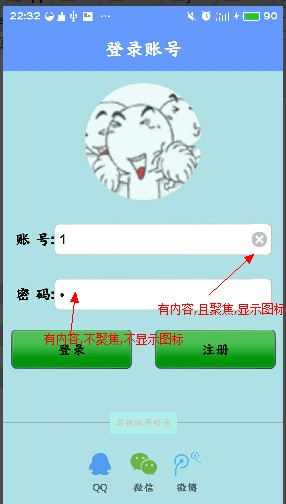转载请注明出处http://blog.csdn.net/xiaanming/article/details/11066685
自定义EditText带删除小图标,
实现的功能:
点击删除小图标,删除当前输入框中所有内容
删除图标默认不显示,当输入框获得焦点后显示,
实现的操作:
在Edittext的DrawableRight中添加一张删除图标,作为删除功能的小图标
因为Edittext不能为图片设置点击监听事件,因此我们需要自定义Edittext在onTouchEvent方法中模拟按钮点击的操作
当我们触摸抬起(就是ACTION_UP的时候)的范围 大于输入框左侧到清除图标左侧的距离,小与输入框左侧到清除图片右侧的距离,我们则认为是点击清除图片,
xml文件:

<?xml version="1.0" encoding="utf-8"?> <RelativeLayout xmlns:android="http://schemas.android.com/apk/res/android" android:layout_width="match_parent" android:layout_height="match_parent" android:fitsSystemWindows="true" android:background="#B0E0E6" > <TextView android:id="@+id/activity_login_ttitle" android:layout_width="match_parent" android:layout_height="wrap_content" android:text="登录账号" android:textColor="#ffffff" android:background="#6699ff" android:padding="15dp" android:textSize="25sp" android:gravity="center"/> <ImageView android:id="@+id/activity_login_icon" android:layout_width="150dp" android:layout_height="150dp" android:layout_centerHorizontal="true" android:layout_below="@id/activity_login_ttitle" android:layout_margin="15dp"/> <LinearLayout android:id="@+id/activity_login_ll_layout2" android:layout_width="match_parent" android:layout_height="wrap_content" android:orientation="horizontal" android:gravity="center_vertical" android:layout_below="@id/activity_login_icon" android:padding="15dp" > <TextView android:layout_width="wrap_content" android:layout_height="match_parent" android:textSize="20sp" android:gravity="center_vertical" android:textColor="#000000" android:text="账 号:"/> <com.my.myapp.customeView.CustomeEditext android:id="@+id/activity_login_et_user" android:layout_width="match_parent" android:layout_height="match_parent" android:textSize="18sp" android:singleLine="true" android:background="@drawable/edittext_bg_selector" android:drawableRight="@drawable/delete_selector" android:hint="请输入账号"/> </LinearLayout> <LinearLayout android:id="@+id/activity_login_ll_layout3" android:layout_width="match_parent" android:layout_height="wrap_content" android:orientation="horizontal" android:gravity="center_vertical" android:padding="15dp" android:layout_below="@id/activity_login_ll_layout2"> <TextView android:layout_width="wrap_content" android:layout_height="match_parent" android:textSize="20sp" android:gravity="center_vertical" android:textColor="#000000" android:text="密 码:"/> <com.my.myapp.customeView.CustomeEditext android:id="@+id/activity_login_et_password" android:layout_width="match_parent" android:layout_height="match_parent" android:textSize="18sp" android:inputType="textPassword" android:singleLine="true" android:background="@drawable/edittext_bg_selector" android:drawableRight="@drawable/delete_selector" android:hint="请输入密码"/> </LinearLayout> <LinearLayout android:id="@+id/activity_login_ll_layout4" android:layout_width="match_parent" android:layout_height="wrap_content" android:orientation="horizontal" android:padding="10dp" android:gravity="center_horizontal" android:layout_below="@id/activity_login_ll_layout3"> <Button android:id="@+id/activity_login_btn_login" android:layout_width="0dp" android:layout_height="match_parent" android:layout_weight="1" android:text="登录" android:textSize="18sp" android:padding="15dp" android:onClick="onLocalLogin" android:background="@drawable/btn__login_style_selector" /> <Button android:id="@+id/activity_login_register" android:layout_width="0dp" android:layout_height="match_parent" android:layout_weight="1" android:text="注册" android:textSize="18sp" android:layout_gravity="right" android:layout_marginLeft="30dp" android:padding="15dp" android:onClick="onLocalLogin" android:background="@drawable/btn__login_style_selector"/> </LinearLayout> <LinearLayout android:id="@+id/activity_login_ll_layout5" android:layout_width="match_parent" android:layout_height="wrap_content" android:layout_alignParentBottom="true" android:gravity="center" android:padding="10dp" > <TextView android:id="@+id/activity_login_tv_qq" android:layout_width="wrap_content" android:layout_height="match_parent" android:text="QQ" android:gravity="center" android:drawableTop="@drawable/ssdk_oks_classic_qq" android:layout_margin="5dp" android:onClick="onOtherLogin" android:clickable="true"/> <TextView android:id="@+id/activity_login_tv_wechat" android:layout_width="wrap_content" android:layout_height="match_parent" android:text="微信" android:gravity="center" android:drawableTop="@drawable/ssdk_oks_classic_wechat" android:layout_margin="5dp" android:onClick="onOtherLogin" android:clickable="true"/> <TextView android:id="@+id/activity_login_tv_email" android:layout_width="wrap_content" android:layout_height="match_parent" android:text="微博" android:gravity="center" android:layout_margin="5dp" android:drawableTop="@drawable/ssdk_oks_classic_tencentweibo" android:onClick="onOtherLogin" android:clickable="true"/> </LinearLayout> <RelativeLayout android:layout_width="match_parent" android:layout_height="30dp" android:layout_above="@id/activity_login_ll_layout5" > <TextView android:layout_width="match_parent" android:layout_height="1dp" android:background="@android:color/darker_gray" android:layout_centerInParent="true" /> <TextView android:layout_width="wrap_content" android:layout_height="wrap_content" android:text="其他账号登录" android:textColor="#CDCDC1" android:padding="7dp" android:background="#AFEEEE" android:layout_centerInParent="true" android:layout_centerHorizontal="true" android:textSize="12dp" /> </RelativeLayout> </RelativeLayout>
源代码:
import android.content.Context; import android.graphics.drawable.Drawable; import android.text.Editable; import android.text.TextWatcher; import android.util.AttributeSet; import android.view.MotionEvent; import android.view.View; import android.view.View.OnFocusChangeListener; import android.view.animation.Animation; import android.view.animation.CycleInterpolator; import android.view.animation.TranslateAnimation; import android.widget.EditText; public class ClearEditText extends EditText implements OnFocusChangeListener, TextWatcher { /** * 删除按钮的引用 */ private Drawable mClearDrawable; /** * 控件是否有焦点 */ private boolean hasFoucs; public ClearEditText(Context context) { this(context, null); } public ClearEditText(Context context, AttributeSet attrs) { //这里构造方法也很重要,不加这个很多属性不能再XML里面定义 this(context, attrs, android.R.attr.editTextStyle); } public ClearEditText(Context context, AttributeSet attrs, int defStyle) { super(context, attrs, defStyle); init(); } private void init() { //获取EditText的DrawableRight,假如没有设置我们就使用默认的图片 mClearDrawable = getCompoundDrawables()[2]; if (mClearDrawable == null) { // throw new NullPointerException("You can add drawableRight attribute in XML"); mClearDrawable = getResources().getDrawable(R.drawable.delete_selector); } mClearDrawable.setBounds(0, 0, mClearDrawable.getIntrinsicWidth(), mClearDrawable.getIntrinsicHeight()); //默认设置隐藏图标 setClearIconVisible(false); //设置焦点改变的监听 setOnFocusChangeListener(this); //设置输入框里面内容发生改变的监听 addTextChangedListener(this); } /**
- setClearIconVisible()方法,设置隐藏和显示清除图标的方法,我们这里不是调用setVisibility()方法,setVisibility()这个方法是针对View的,我们可以调用setCompoundDrawables(Drawable left, Drawable top, Drawable right, Drawable bottom)来设置上下左右的图标
setOnFocusChangeListener(this) 为输入框设置焦点改变监听,如果输入框有焦点,我们判断输入框的值是否为空,为空就隐藏清除图标,否则就显示
- addTextChangedListener(this) 为输入框设置内容改变监听,其实很简单呢,当输入框里面的内容发生改变的时候,我们需要处理显示和隐藏清除小图标,里面的内容长度不为0我们就显示,否是就隐藏,但这个需要输入框有焦点我们才改变显示或者隐藏,为什么要需要焦点,比如我们一个登陆界面,我们保存了用户名和密码,在登陆界面onCreate()的时候,我们把我们保存的密码显示在用户名输入框和密码输入框里面,输入框里面内容发生改变,导致用户名输入框和密码输入框里面的清除小图标都显示了,这显然不是我们想要的效果,所以加了一个是否有焦点的判断
-
setShakeAnimation(),这个方法是输入框左右抖动的方法,,当用户名错误,输入框就在哪里抖动,感觉挺好玩的,其实主要是用到一个移动动画,然后设置动画的变化率为正弦曲线
效果: