游戏开发过程中,根据策划需求经常会有多语言功能,最简单的实现方法即为将游戏中所有的文字配置在一张数据表中,然后根据需求动态的加载配置表。在UI拼接过程中,经常会有一些文字是固定不变的,那么就需要将这些字放入数据表中,然后策划或他人根据此数据表将文字翻译为其它语言。如下图(需要将选中的文字进行配置):
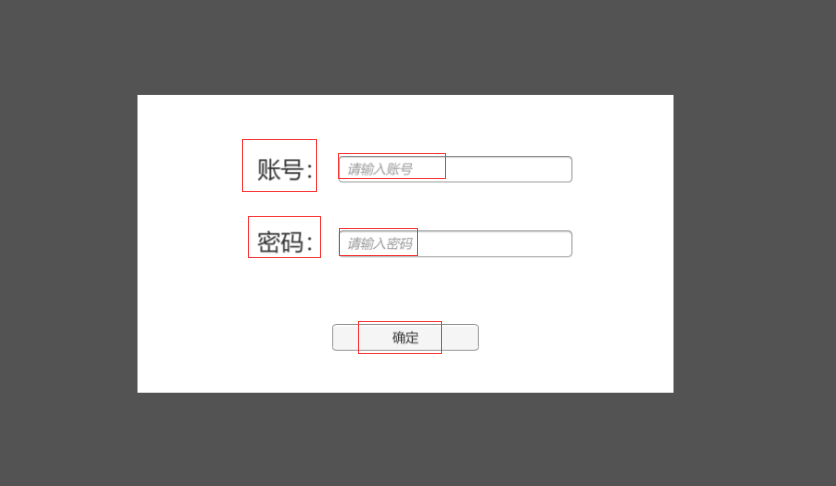
本人开发过程中,习惯于每个固定不变的文字(Text或Label)上面挂载一脚本,在Awake或者Start方法中根据数据表内容设置文字信息。但是在UI拼接过程中,根据美术提供的UI每次手动的将对应的文字输入到UI位置(Text或Label),将文字对应的key输入到挂载脚本位置,然后再将文字以及key配置到Excel中,显得非常麻烦,所以做了一小工具如下图,配置文字key,点击InsertToExcel按钮,将key以及文字配置到配置表中。
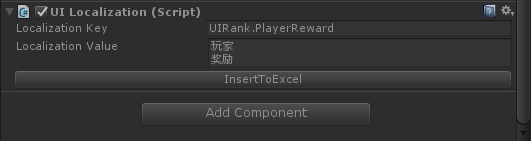
UILocalization.cs脚本如下:
using System; using UnityEngine; using UnityEngine.UI; [RequireComponent(typeof(Text))] public class UILocalization : MonoBehaviour { [SerializeField] private string _localizationKey; void Start() { if (string.IsNullOrEmpty(_localizationKey)) { throw new Exception(string.Format("Text:{0} key is null", gameObject.name)); } Text text = GetComponent<Text>(); //写入给text赋值代码即可 //text.text = GameEntry.Localization.GetString(_localizationKey); } }
UILocalizationInspector.cs脚本如下:
using System.Diagnostics; using UnityEditor; using UnityEngine; using System.IO; using UnityEngine.UI; [CustomEditor(typeof(UILocalization))] public class UILocalizationInspector : UnityEditor.Editor { private SerializedObject _object; private SerializedProperty _languageKey; private Text _textLanguage; public void OnEnable() { _object = new SerializedObject(target); _languageKey = _object.FindProperty("_localizationKey"); _textLanguage = ((_object.targetObject) as UILocalization).GetComponent<Text>(); } public override void OnInspectorGUI() { _object.Update(); EditorGUILayout.PropertyField(_languageKey); EditorGUILayout.BeginHorizontal(); EditorGUILayout.LabelField("Localization Value", GUILayout.MaxWidth(190)); _textLanguage.text = EditorGUILayout.TextArea(_textLanguage.text); EditorGUILayout.EndHorizontal(); if (GUILayout.Button("InsertToExcel")) { //配置Excel路径 string languagePath = @"C:UsersAdministratorDesktopStarForce-masterExcelsLocalization.xlsx"; if (string.IsNullOrEmpty(_languageKey.stringValue)) { EditorUtility.DisplayDialog("插入信息失败", "key值不可为空,信息插入失败", "ok"); return; } if (_isFileUse(languagePath)) { EditorUtility.DisplayDialog("插入信息失败", string.Format("{0}文件被占用,信息插入失败", languagePath), "ok"); return; } //key列索引 string keyCol = "1"; string keyInfo = _languageKey.stringValue; //value列索引 string valueCol = "2"; string valueInfo = _textLanguage.text; Process process = new Process(); process.StartInfo.FileName = Application.dataPath + "/../Tools/InsertStringToExcel/WriteMsgToExcel.exe"; process.StartInfo.Arguments = string.Format("{0} {1} {2} {3} {4}", languagePath, keyCol, keyInfo, valueCol, valueInfo); process.StartInfo.WorkingDirectory = Path.GetDirectoryName(process.StartInfo.FileName); process.Start(); } _object.ApplyModifiedProperties(); } private bool _isFileUse(string filePath) { bool isUse = true; StreamWriter sw = null; try { sw = new StreamWriter(filePath, true); isUse = false; } catch { } finally { if (sw != null) { sw.Close(); } } return isUse; } }
对应的demo在这里(修改excel路径,Editor下操作即可)