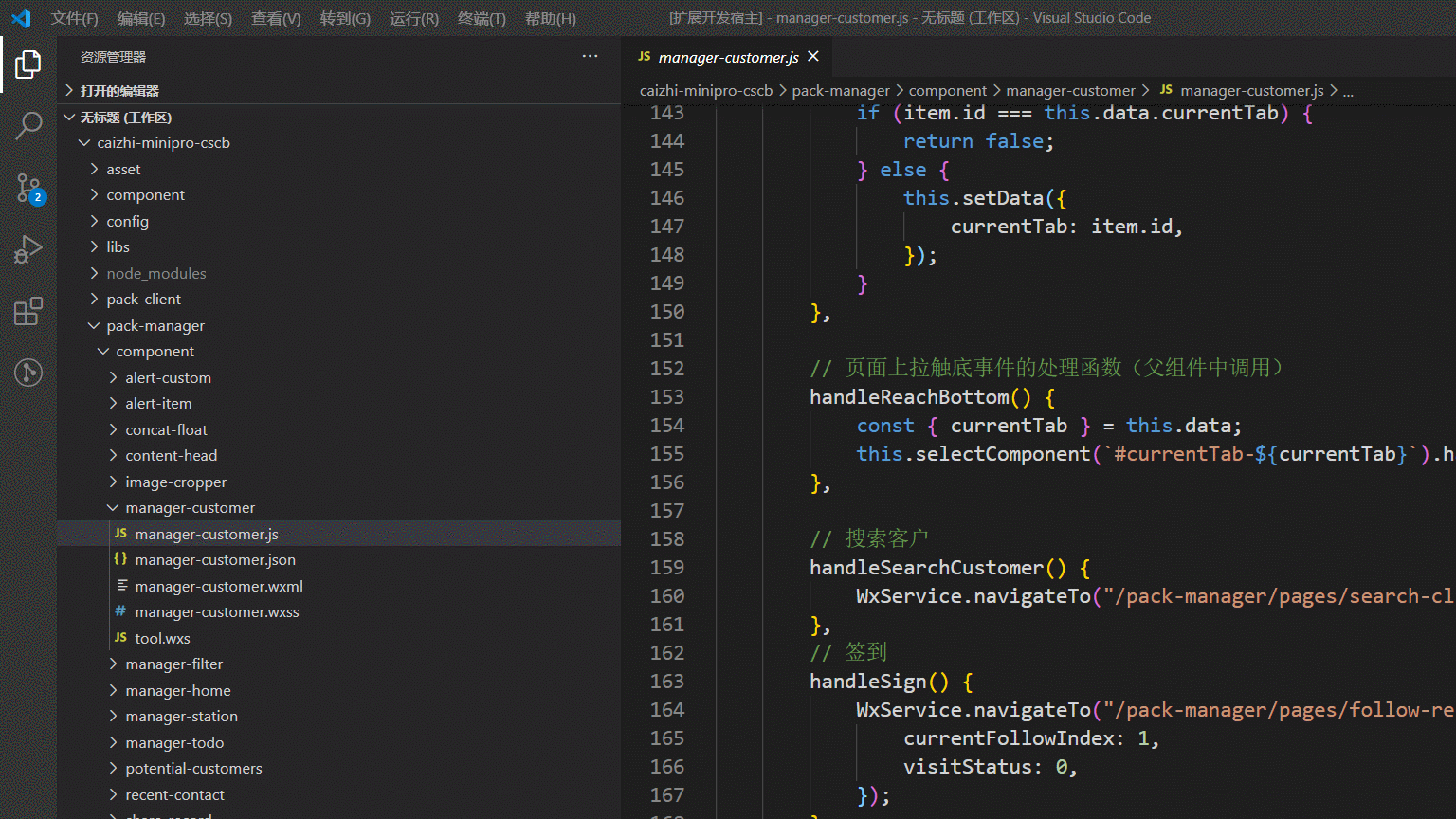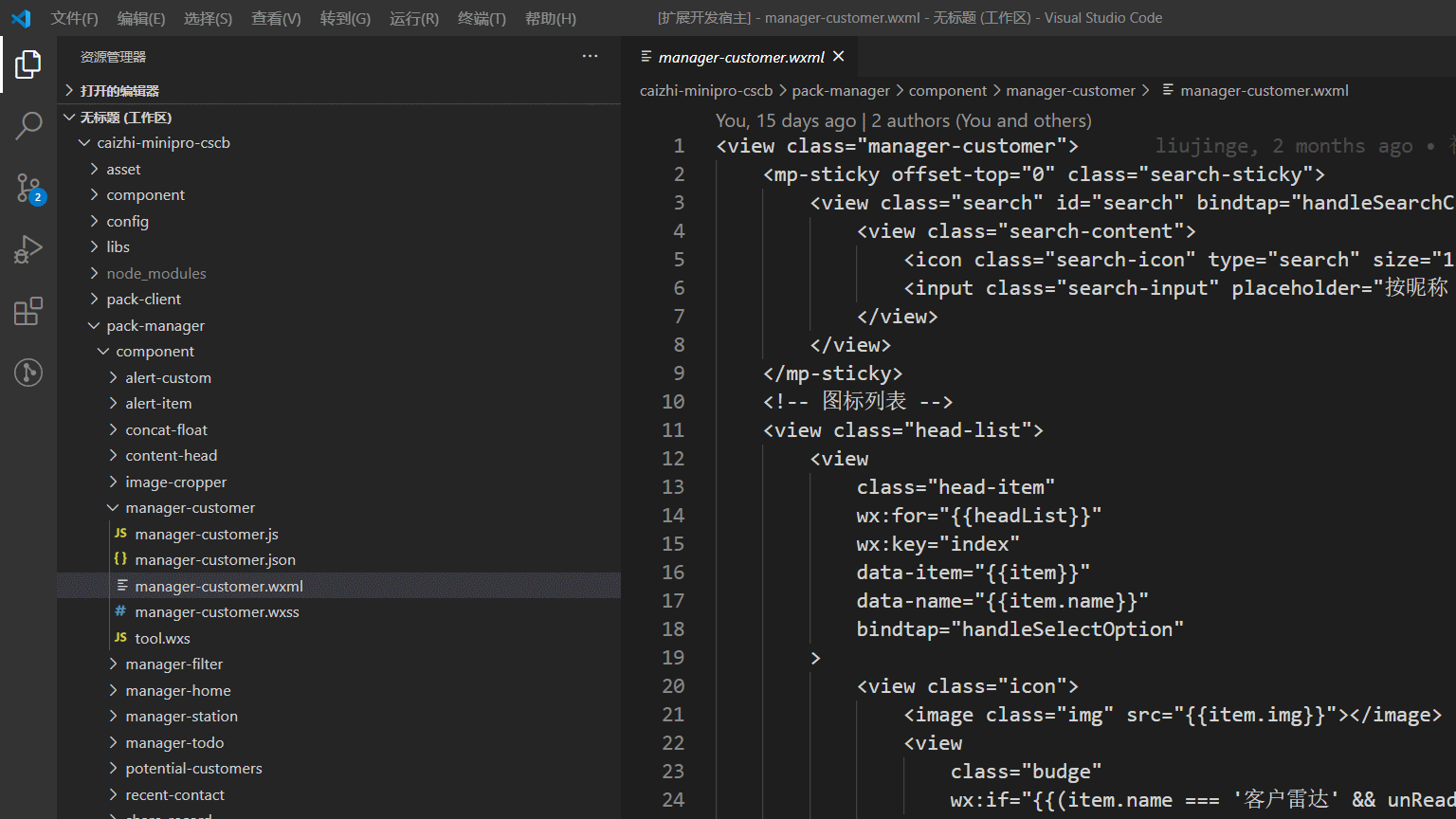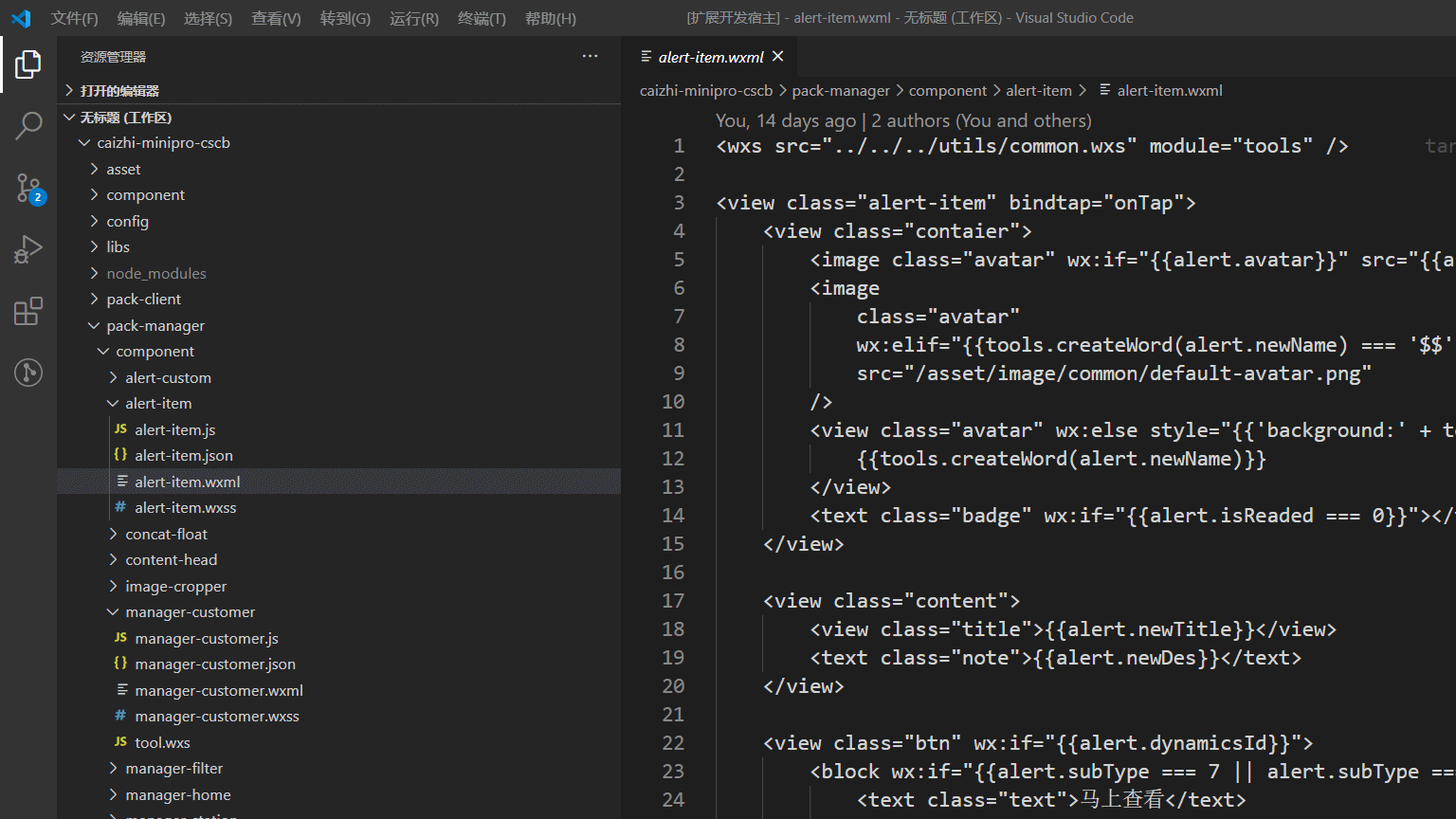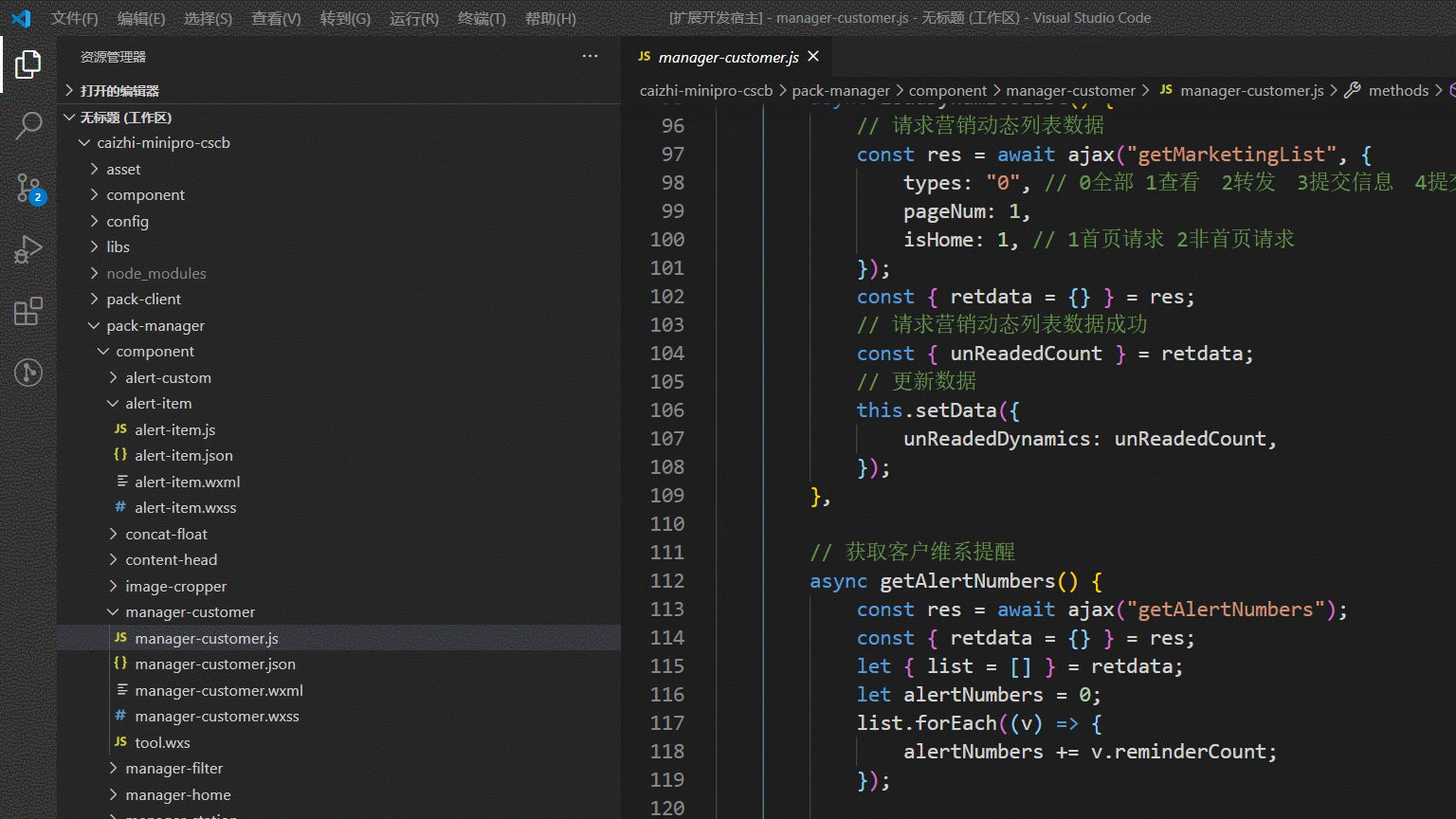写在前面
为什么要开发这个扩展呢,是因为微信开发者工具自身不支持页面引入组件的跳转,人工根据引入组件路径查看对应代码的方式,效率偏低。就形如这样的json文件,引入了多个组件,比如要查看
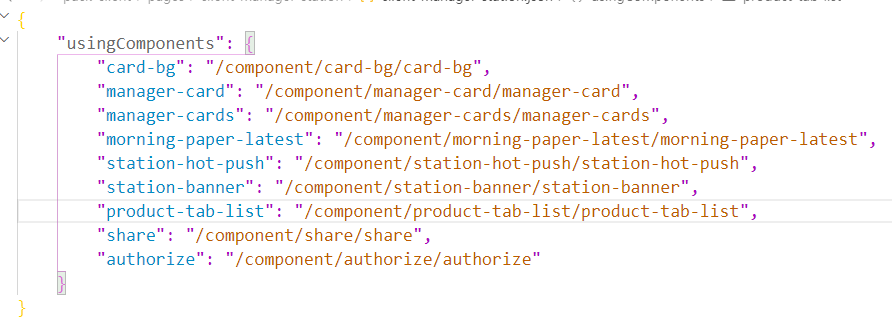
先看看效果,功能展示如下:按下ctrl+鼠标左键,就能实现下面5种跳转功能。
1. app.json中的分包页面跳转
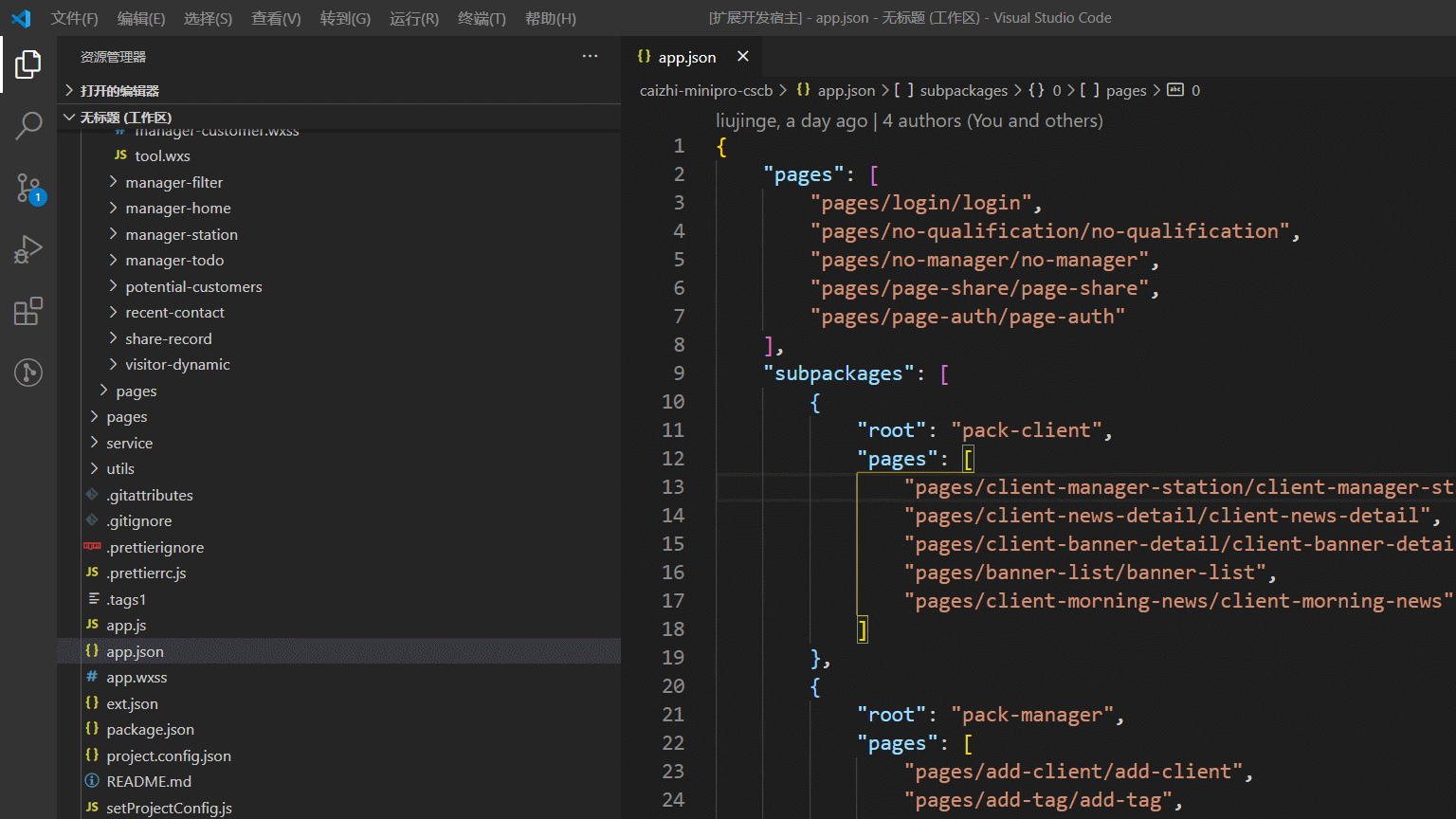
2. js文件中的wx.navigateTo,wx.redirectTo,wx.reLaunch跳转
3. wxml文件中微信标签bindTap属性绑定的方法跳转
4. wxml文件中微信wxs标签src路径跳转
5. js文件中的ajax url跳转
这个插件不仅可以在VSCode编辑器中使用,也可以在微信开发者工具中使用,效果一模一样。在微信开发者工具中的使用方法如下:
1. 微信开发者工具工具栏--编辑-->打开编辑器扩展目录-将VSCode的扩展复制进去,假如你已经安装了某个扩展,这个扩展一般在C:\Users\xxx用户名\.vscode\extensions路径下。
2. 微信开发者工具工具栏--编辑-->管理编辑器扩展, 将VSCode扩展ID添加到扩展列表。扩展ID的查找方式见下图。
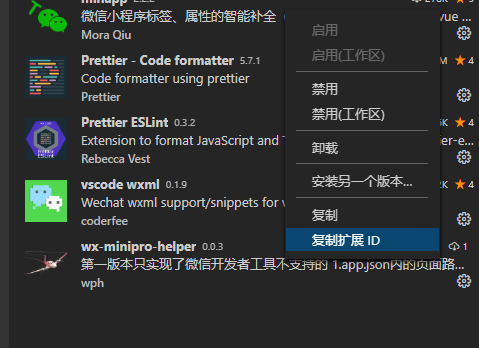
3. 重启微信开发者工具。
如何开发出这样的VSCode 微信小程序扩展?
step1 安装vscode扩展开发脚手架yo,generator-code和vsce
npm install -g cnpm --registry=https://registry.npm.taobao.org
cnpm install -g yo generator-code vsce
step2 用yo初始化扩展项目
yo code ? ========================================================================== We're constantly looking for ways to make yo better! May we anonymously report usage statistics to improve the tool over time? More info: https://github.com/yeoman/insight & http://yeoman.io ========================================================================== No _-----_ ╭──────────────────────────╮ | | │ Welcome to the Visual │ |--(o)--| │ Studio Code Extension │ `---------´ │ generator! │ ( _´U`_ ) ╰──────────────────────────╯ /___A___\ / | ~ | __'.___.'__ ´ ` |° ´ Y ` ? What type of extension do you want to create? New Extension (JavaScript) ? What's the name of your extension? wx-minipro-helper ? What's the identifier of your extension? wx-minipro-helper ? What's the description of your extension? 微信小程序开发助手,目前只实现了定义跳转功能 ? Enable JavaScript type checking in 'jsconfig.json'? Yes ? Initialize a git repository? Yes ? Which package manager to use? yarn
step3 修改package.json文件
{ "name": "wx-minipro-helper", "displayName": "wx-minipro-helper", "description": "第一版本只实现了微信开发者工具不支持的 1.app.json内的页面路径跳转; 2. 页面下的json文件中引入的组件路径跳转; 3.页面文件下的js文件中的引入外部工具库跳转; 4.wx.navigateTo,wx.redirectTo,wx.reLaunch跳转; 5.wxml标签中绑定的方法跳转; 后续会添加自动补全,悬浮提示功能", "version": "0.0.3", "keywords": [ // 添加搜索关键字 "wx", "minipro", "helper" ], "publisher": "wph", // 添加发布者 "icon": "src/images/icon.png", // 添加图标至少是128*128 "main": "src/extension", // 修改入口文件 "engines": { "vscode": "^1.5.0" // 依赖的vscode版本 }, "categories": [ "Other" ], "activationEvents": [ //启动时触发的命令 "*" ], "contributes": { "commands": [ { "command": "extension.wx-minipro-helper", "title": "wx-minipro-helper" } ] }, "scripts": { "lint": "eslint .", "pretest": "yarn run lint", "test": "node ./test/runTest.js" }, "devDependencies": { "@types/glob": "^7.1.3", "@types/mocha": "^8.0.0", "@types/node": "^12.11.7", "@types/vscode": "^1.5.0", "eslint": "^7.9.0", "fs": "^0.0.1-security", "glob": "^7.1.6", "mocha": "^8.1.3", "os": "^0.1.1", "path": "^0.12.7", "typescript": "^4.0.2", "vscode": "^1.1.37", "vscode-test": "^1.4.0" }, "bugs": { "url": "https://github.com/wph/wx-minipro-helper/issues" }, "repository": { "type": "gitee", "url": "https://gitee.com/getbetter/wx-minipro-helper.git" }, "homepage": "https://gitee.com/getbetter/wx-minipro-helper/blob/master/README.md" }
step4 写扩展的功能,扩展入口extension.js内容如下
const vscode = require('vscode');
/**
* 插件被激活时触发,所有代码总入口
* @param {*} context 插件上下文
*/
exports.activate = function (context) {
console.log('扩展“wx-minipro-helper”已被激活!');
require('./jump-to-definition')(context); // 跳转到定义
};
/**
* 插件被释放时触发
*/
exports.deactivate = function () {
console.log('扩展“wx-minipro-helper”已被释放!');
};
extension.js引入的jump-to-definition文件,是跳转功能的具体实现,我为这部分代码写了详尽的注释, 基本原理就是VSCode提供了光标点击事件的一些属性,如点击了什么文件,点击了那一行,点击了文件中的什么文本,根据这些信息可以拿到跳转路径,然后调用vscode提供的跳转api,就能实现定义跳转功能
const vscode = require('vscode');
const path = require('path');
const fs = require('fs');
const util = require('./utils');
/**
* 查找文件定义的provider,匹配到了就return一个location,否则不做处理
* @param {*} document
* @param {*} position
* @param {*} token
*/
function provideDefinition(document, position, token) {
// 获取工作目录
const projectPath = util.getProjectPath(document);
// 获取光标所在行的文档路径
const { fileName } = document;
// 获取光标所在行的文档夹路径
const workDir = path.dirname(fileName);
// 获取光标所在位置的双引号范围内的文本路径,并去除空格,引号,逗号
let textPath = document.getText(document.getWordRangeAtPosition(position, /[\'\"](.*?)[\'\"]/g));
textPath = textPath.replace(/,|\s|\'|\"/gi, '');
// 获取光标所在行的信息
const line = document.lineAt(position);
// 如果跳转行存在import字样,屏蔽掉这个工具的跳转功能,因为会与开发编辑工具的跳转功能冲突
if (line.text.includes('import')) return null;
// wxml文件中微信标签上bindTap绑定方法跳转, 因为在wxml文件中,获取到的光标所在处的文本是整个文档,所以要修改
// 光标所在行截取出来的字符串,没有.或/等路径符
if (/\.wxml$/.test(fileName) && !/[\/\.]/.test(textPath)) {
// const textLine = document.lineAt(position);
const wordRange = document.getWordRangeAtPosition(position, /[\w|\-]+\b/);
// const tag = (textLine.text.match(/(?<=<\/?)[\w|\-]+\b/) || [])[0];
const word = document.getText(wordRange);
// console.log(wordRange, word, tag, textPath);
// 在wxml文件对应的js文件中,查找方法名所在的行号和列数
const filePath = fileName.replace(/\.wxml$/, '.js');
const pos = util.findStrInFile({ filePath, str: word});
const { row, col } = pos;
// 判断是否找到
if (row != 0 && col != 0) {
return new vscode.Location(vscode.Uri.file(filePath), new vscode.Position(row, col));
}
return [];
}
// 项目定制需求--ajax url跳转,不通用
// 检测光标所在行的字符串中是否有ajax('')字样
const ajaxReg1 = new RegExp(`ajax\\(\\s*.*('|")${textPath}('|"),?`, 'gm');
// 检测光标所在行的字符串中是否有yield call(ajax字样
const ajaxReg2 = new RegExp(`yield call\\(ajax\\, ?('|")${textPath}('|"), ?`, 'gm');
const json = document.getText();
if (ajaxReg1.test(json) || ajaxReg2.test(json)) {
// webapp项目
const destPath1 = `${projectPath}/src/config/api.js`;
// 小程序项目
const destPath2 = `${projectPath}/config/api-config.js`;
let destPath = '';
if (fs.existsSync(destPath1)) {
destPath = destPath1;
} else if (fs.existsSync(destPath2)) {
destPath = destPath2;
}
// 文件存在
if (fs.existsSync(destPath)) {
try {
// 查找关键字在文件中的行号和列号
const pos = util.findStrInFile({ filePath:destPath, str: textPath });
const { row, col } = pos;
return new vscode.Location(vscode.Uri.file(destPath), new vscode.Position(row, col));
} catch (error) {
vscode.window.showErrorMessage('%c error:', 'color: #0e93e0;background: #aaefe5;', JSON.stringify(error));
return [];
}
}
return []
}
// 微信小程序app.json跳转逻辑比较特殊,存在分包路径,如果是分包路径,要拼接子包root路径部分
if (fileName.includes('app.json')) {
const json = JSON.parse(document.getText());
// 分包路径判断
let isSubPath = json.subpackages.some((item) => {
if (item.pages.includes(textPath)) {
// 如果是分包路径,则要拼接分包的root路径部分
textPath = `/${item.root}/${textPath}`;
return true;
}
return false;
});
// 如果是正常页面路径,要在页面路径前面加绝对路径符号/
if (!isSubPath) {
textPath = `/${textPath}`;
}
}
// 如果没有文件后缀,说明是json,或者js,jsx文件中的navigateTo跳转,默认跳转到对应页面的wxml文件
const reg = /\.\w+$/;
let isNoSuffix = !reg.exec(textPath);
// 没有文件后缀,添加默认的跳转文件类型
if (isNoSuffix) {
textPath = `${textPath}.wxml`;
}
let jumpPath;
if (textPath.startsWith('/')) {
// 为绝对路径时-直接拼接工程路径+截取的路径字符串
jumpPath = path.join(projectPath, textPath);
} else {
// 为相对路径时-转换成绝对路径
jumpPath = path.resolve(workDir, textPath);
}
console.log('====== 进入 provideDefinition 方法 ======');
console.log('projectPath=%s ', projectPath); // 当前工程目录
console.log('document:', document); // 文档对象
console.log('position:', position); // 位置
// console.log('token=%o', token); // 分词
console.log('line:', line); // 当前光标所在行
console.log('fileName=%s ', fileName); // 当前文件名
console.log('workDir=%s', workDir); // 当前文件所在目录
console.log('textPath=%s', textPath); // 跳转短路径
console.log('jumpPath=%s ', jumpPath); // 跳转路径
// 路径不存在则不跳转
if (!jumpPath || !fs.existsSync(jumpPath)) {
return null;
} else {
return new vscode.Location(vscode.Uri.file(jumpPath), new vscode.Position(0, 0));
}
}
module.exports = function (context) {
// 注册如何实现跳转到定义,第一个参数表示仅对js,jsx,ts,tsx,json,wxml文件生效
context.subscriptions.push(
vscode.languages.registerDefinitionProvider(
{ pattern: '**/*.{ts,js,jsx,tsx,json,wxml}' },
{
provideDefinition,
}
)
);
};
step5 调试VSCode 扩展,按下F5, VSCode会启动一个新的窗口,在新窗口调试功能,在旧窗口看调试日志,下图的第一张图是旧窗口,第二张图是新窗口
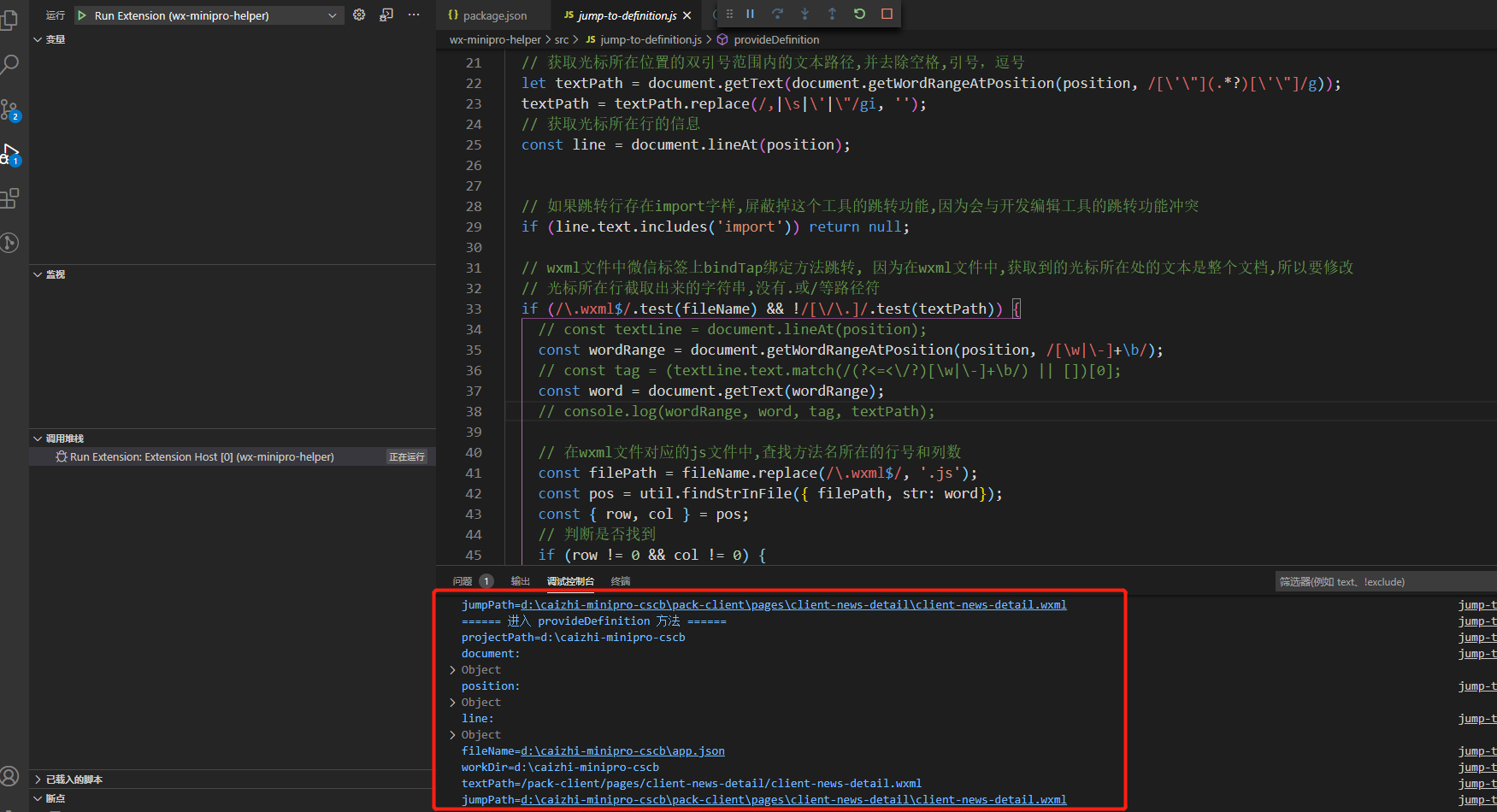
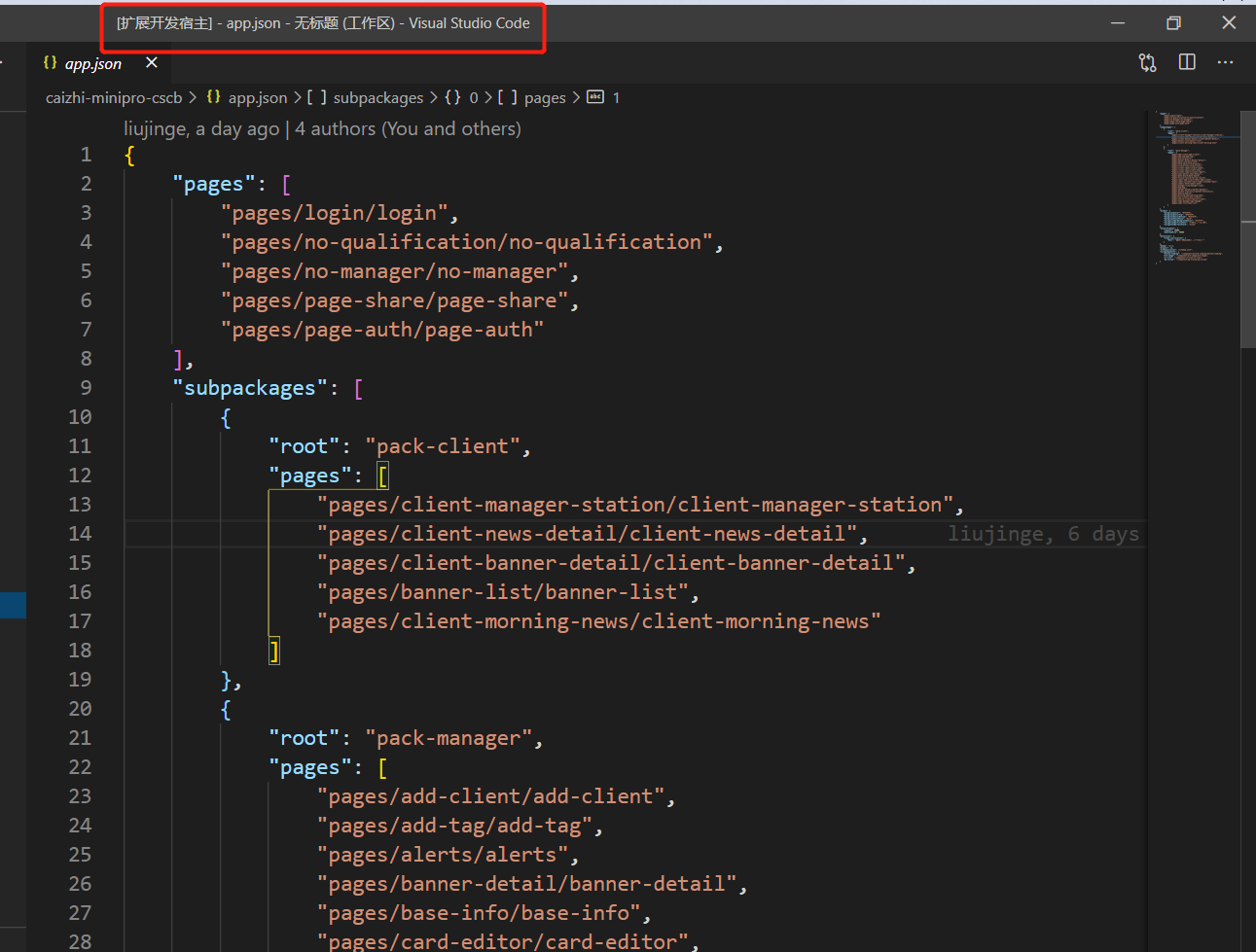
step6 扩展开发完成后,就可以准备发布了。首先你需要注册一个发布账号 marketplace.visualstudio.com/manage/,填写各种注册信息,注册完之后,安装官方发布脚本,然后执行打包脚本命令
E:\study\wx-minipro-helper>vsce package INFO Detected presense of yarn.lock. Using 'yarn' instead of 'npm' (to override this pass '--no-yarn' on the command line). DONE Packaged: E:\study\wx-minipro-helper\wx-minipro-helper-0.0.3.vsix (10 files, 23.06KB)
step7 在vscode应用市场发布扩展 ,刚才生成的扩展wx-minipro-helper-0.0.3.vsix
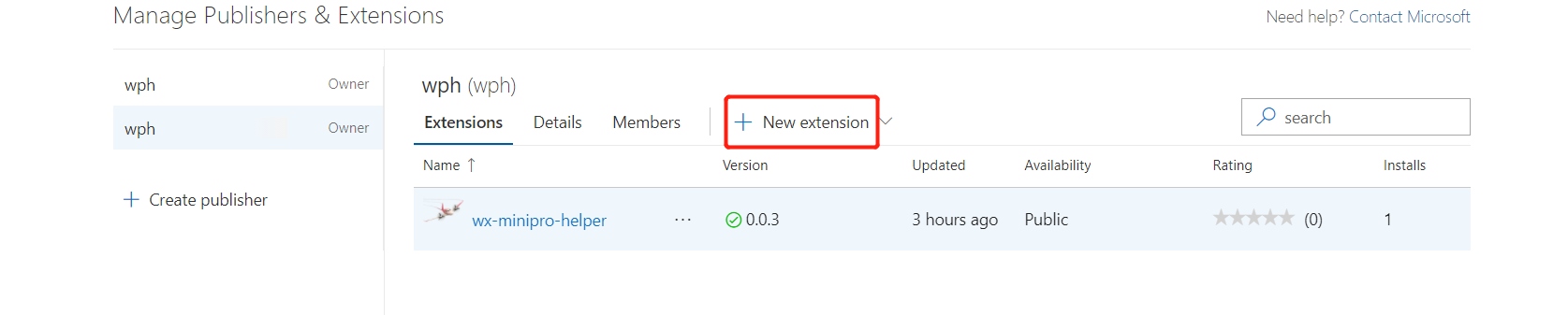
扩展的更新方法
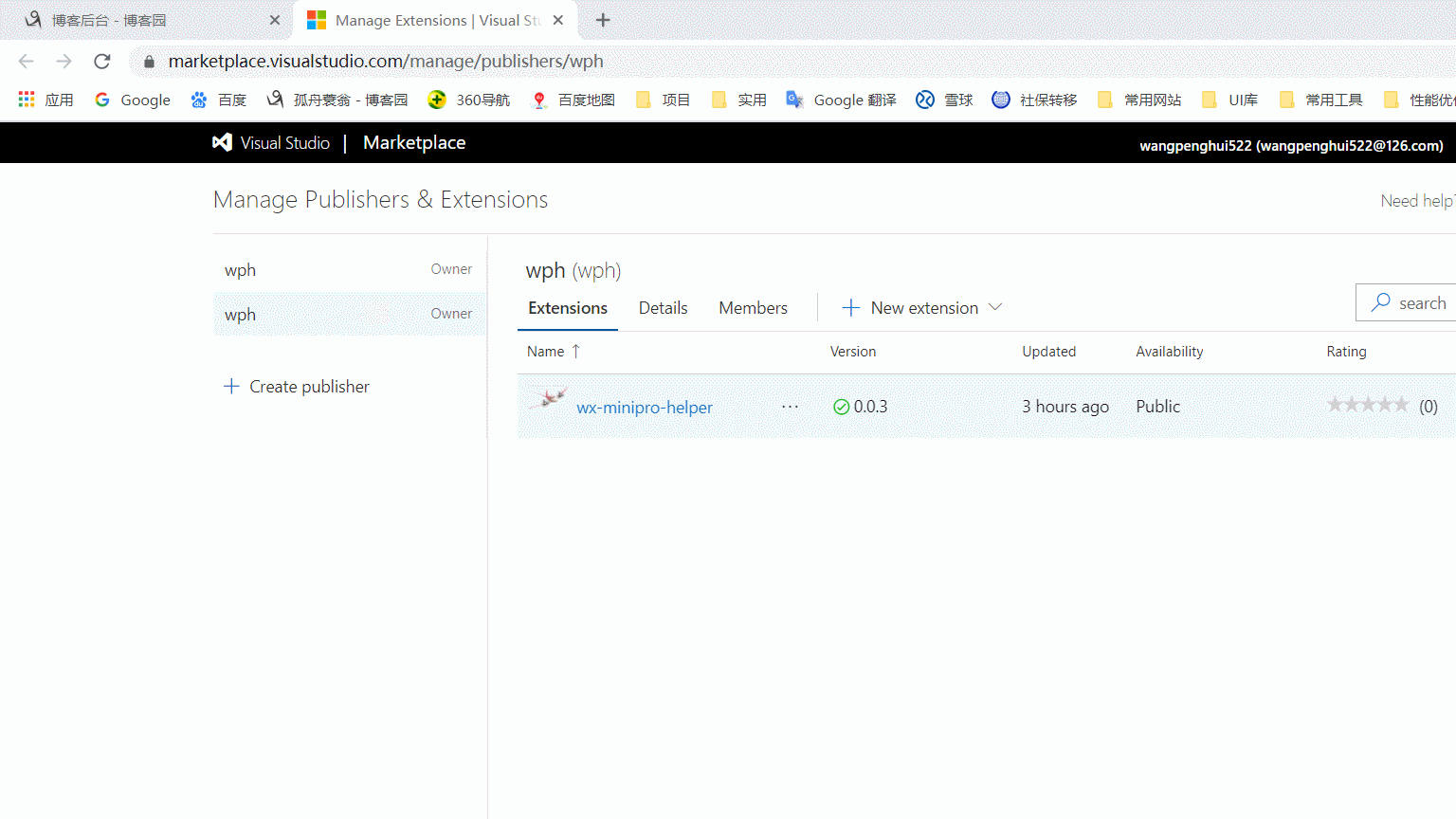
避坑指南
1. VSCode 扩展 的js文件,只要有一处报错,调试控制台就没有任何日志输出,不好排查错误。新手这个时候很茫然,惊慌失措。不知道哪里出了问题。看了这篇文章之后,你要淡定一些。
2. package.json中的vscode版本很重要,不能太高,我用yo code生成的初始项目,vscode的版本配置是 "vscode": "^1.51.0",结果我发现这个扩展只能在VSCode编辑器中使用,不能在微信开发者工具中使用,
我猜测可能是微信开发者工具只支持vscode工具包的低级版本。我把vscode的版本改成下面的配置后,在微信开发者工具中也可以使用了。
"engines": { "vscode": "^1.5.0" // 依赖的vscode版本 },
3.在不同的文件类型中,document.getText(document.getWordRangeAtPosition(position)获取到的光标所在处的字符串不一样,在json文件中,能拿到双引号之间的全部内容,在js,jsx,ts,tsx,wxml文件中,只能拿到光标所在处的哪个单词,所以要用正则表达式,取出跳转路径。
4.安装的同类插件太多了,插件之间会打架,出现如下这种情况,不进行跳转,处理方法就是修改下载到本地的插件源代码,屏蔽掉自己插件或别人插件的同类功能。
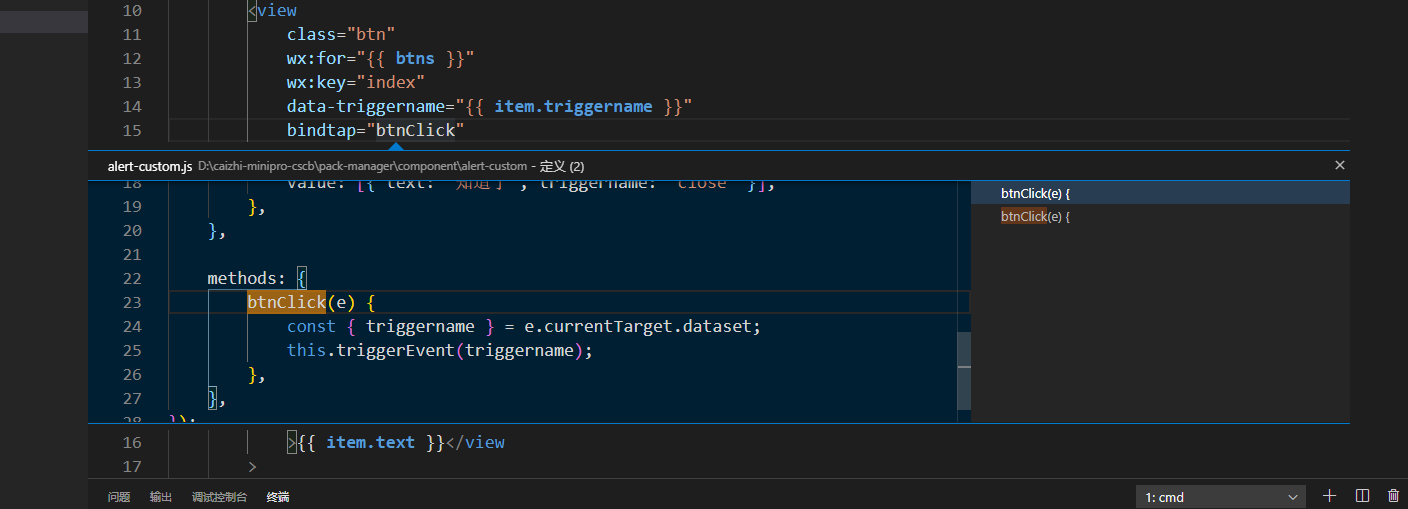
最后
本文实现的微信小程序扩展插件代码托管在码云, 欢迎下载
这个扩展已经发布到vscode 应用扩展市场,输入wx-minipro-helper就可以搜到
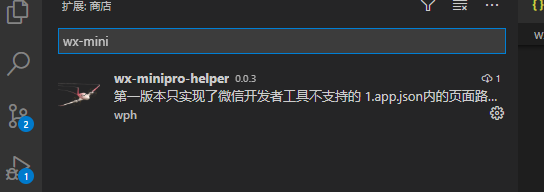
参考文章
[1] VSCode 插件开发全攻略