一、准备工作:
1、 下载好相关的图片:

2、创建一个名WeiChat的项目,将图片复制到res-----》drawable-hdpi目录下。
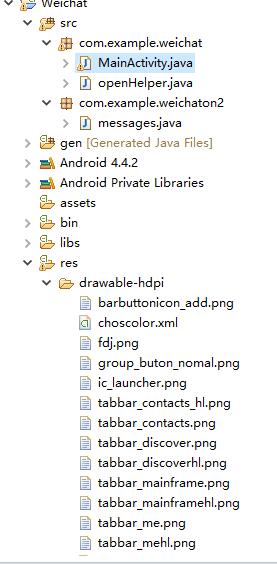
二、编写代码:
1、 最终效果:
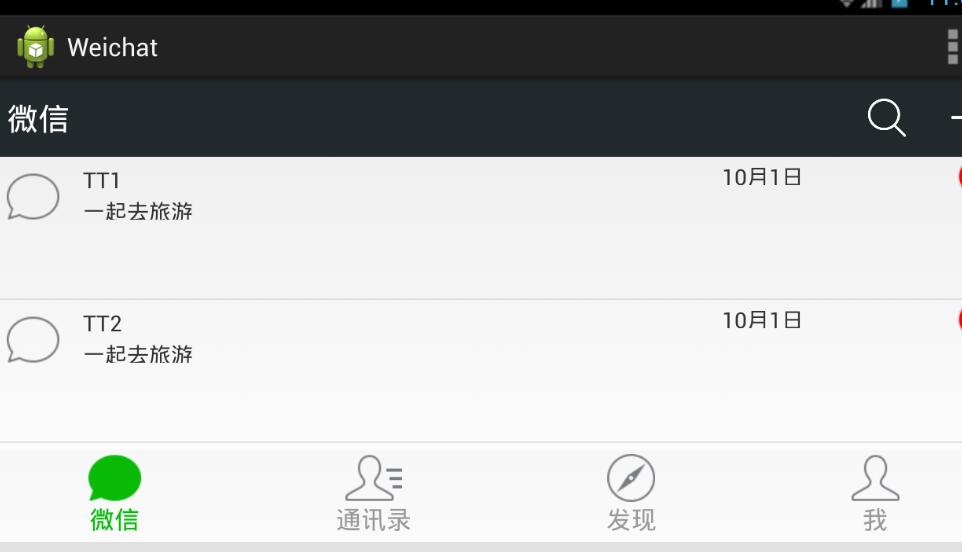
2、微信可划分为头、中间、尾三部分,最后我们将这三部分合并在同一界面。
①头部:headlayout
headlayout.xml文件:
<?xml version="1.0" encoding="utf-8"?> <LinearLayout xmlns:android="http://schemas.android.com/apk/res/android" android:layout_width="match_parent" android:layout_height="50dp" android:orientation="horizontal" android:background="#21292c" > <TextView android:id="@+id/textView1" android:layout_width="wrap_content" android:layout_height="wrap_content" android:text="@string/weixin" android:textColor="#ffffff" android:textSize="20sp" android:layout_gravity="center" android:padding="10dp"/> <TextView android:layout_width="wrap_content" android:layout_height="wrap_content" android:layout_weight="1"/> <LinearLayout android:layout_width="wrap_content" android:layout_height="match_parent" android:gravity="center"> <ImageView android:id="@+id/imageView2" android:layout_width="40dp" android:layout_height="30dp" android:src="@drawable/fdj" android:layout_marginRight="10dp"/> <ImageView android:id="@+id/imageView1" android:layout_width="40dp" android:layout_height="30dp" android:src="@drawable/barbuttonicon_add" /> </LinearLayout> </LinearLayout>
1、通过LinearLayout布局,设置android:orientation="horizontal",android:background="#21292c"两个属性显示背景为灰黑色。
2 、我们通过两个TextView控件来显示“微信” 和字体与右边图片隔离,通过两个ImageView控件显示最右边的两张图片,有LinearLayout布局水平方向让图片对齐。
3、通过gravity属性设置图片在LinearLayout居中,设置ImageView的layout_marginRight设置两张图片不相连。
效果图:

②尾部:footlayout
footlayout.xml文件:
<?xml version="1.0" encoding="utf-8"?> <LinearLayout xmlns:android="http://schemas.android.com/apk/res/android" android:layout_width="match_parent" android:layout_height="match_parent" android:orientation="vertical" > <RadioGroup android:id="@+id/radioGroup1" android:layout_width="match_parent" android:layout_height="60dp" android:orientation="horizontal" android:background="@drawable/group_buton_nomal" android:gravity="center"> <RadioButton android:id="@+id/radio0" android:layout_width="wrap_content" android:layout_height="wrap_content" android:checked="true" android:text="@string/weixin" style="@style/radioStyle" android:drawableTop="@drawable/weicho1"/> <RadioButton android:id="@+id/radio1" android:layout_width="wrap_content" android:layout_height="wrap_content" android:text="@string/addressList" style="@style/radioStyle" android:drawableTop="@drawable/weicho2"/> <RadioButton android:id="@+id/radio2" android:layout_width="wrap_content" android:layout_height="wrap_content" android:text="@string/find" style="@style/radioStyle" android:drawableTop="@drawable/weicho3"/> <RadioButton android:id="@+id/radio3" android:layout_width="wrap_content" android:layout_height="wrap_content" android:text="@string/set" style="@style/radioStyle" android:drawableTop="@drawable/weicho4"/> </RadioGroup> </LinearLayout>
1、通过四个RadioButton单选控件来显示下面四张图片,drawableTop属性设置图片,通过styles。xml文件设置样式。
① 设置值为@null将去掉空心圆,设置每个RadioButton控件的layout_weight="1"位权为1,平分位置。
styles.xml文件:
<style name="radioStyle">
<item name="android:button">@null</item>
<item name="android:layout_weight">1</item>
<item name="android:gravity">center</item>
<item name="android:textColor">@drawable/choscolor</item>
</style>
2、点击变色:点击图标时图标和文字变为绿色,而其他的则为浅灰色。RadioButton有个checked点击属性。
3、我们添加了五个selector类型的xml文件,分别命名为weicho1到weicho4,最后一命名为choscolor.xml文件(用来设置字体颜色)。
4、当checked=true时就设置drawable属性为绿色图片,通过styles.xml文件的radioStyle设置字体颜色为绿色。(注:其他3个xml文件与weicho1.xml文件一样只是图片名称不一样)
weicho1.xml文件:
<?xml version="1.0" encoding="utf-8"?>
<selector xmlns:android="http://schemas.android.com/apk/res/android" >
<item android:state_checked="true"
//绿色图片
android:drawable="@drawable/tabbar_mainframehl"></item>
<item
android:drawable="@drawable/tabbar_mainframe"></item>
</selector>
choscolor.xml文件:
<?xml version="1.0" encoding="utf-8"?> <selector xmlns:android="http://schemas.android.com/apk/res/android" > <item android:state_checked="true" android:color="@color/green"></item> <item android:color="@color/grey"></item> </selector>
效果图片:
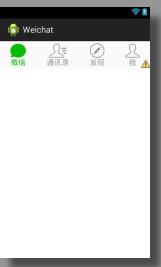
③中间:listviewon1
listviewon1.xml文件:
<?xml version="1.0" encoding="utf-8"?> <LinearLayout xmlns:android="http://schemas.android.com/apk/res/android" android:layout_width="match_parent" android:layout_height="match_parent" android:orientation="vertical" > <ListView android:id="@+id/listView1" android:layout_width="match_parent" android:layout_height="match_parent" > </ListView> </LinearLayout>
1、我们通过一个ListView实现动态添加数据,现在我们就站一个位置,不这么快添加数据。(注见下一章listview动态添加数据篇)。
④合并头、中间、尾三部分:weichatlayout
weichatlayout.xml文件:
<?xml version="1.0" encoding="utf-8"?> <LinearLayout xmlns:android="http://schemas.android.com/apk/res/android" android:layout_width="match_parent" android:layout_height="match_parent" android:orientation="vertical" > <!-- head --> <LinearLayout android:layout_width="match_parent" android:layout_height="wrap_content" > <include layout="@layout/headlayout"/> </LinearLayout> <!-- 中间 --> <LinearLayout android:layout_width="match_parent" android:layout_height="wrap_content" android:layout_weight="1"> <include layout="@layout/listviewon1"/> </LinearLayout> <!-- 底部 --> <LinearLayout android:layout_width="match_parent" android:layout_height="wrap_content" > <include layout="@layout/footlayout"/> </LinearLayout> </LinearLayout>
1、我们通过3个LinearLayout布局设置头,中,尾。
2、通过layout_weight="1"设置中的位权占满剩余的空间,固定头和尾的大小。
3、通过include的layout属性设置相关的布局 。
效果图片:
