话不多说,先上效果图
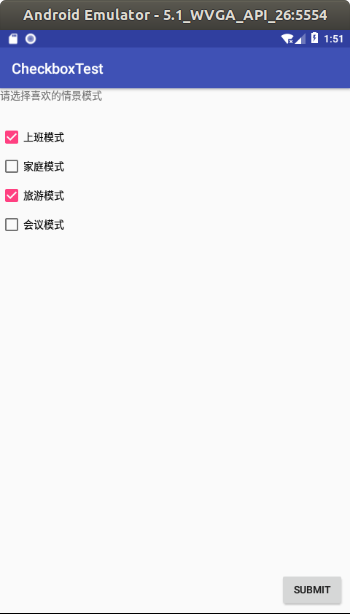
屏幕截图方法,全屏截图按键盘print screen就行,活动窗口截图,按住ALT+print screen。
图片默认保存在home/picture路径下。可以通过自带的图片处理软件shotwell打开
先建一个empty Activity的项目,然后修改MainActivity.java,res/String.xml,activity_main.xml。
MainActivity.java
package com.example.aimee.checkboxtest;
import android.app.Activity;
import android.support.v7.app.AppCompatActivity;
import android.os.Bundle;
import android.view.Gravity;
import android.view.View;
import android.widget.Button;
import android.widget.CheckBox;
import android.widget.CompoundButton;
import android.widget.RadioGroup;
import android.widget.Toast;
public class MainActivity extends AppCompatActivity {
CheckBox checkbox1;
CheckBox checkbox2;
CheckBox checkbox3;
CheckBox checkbox4;
Button button;
@Override
protected void onCreate(Bundle savedInstanceState) {
super.onCreate(savedInstanceState);
setContentView(R.layout.activity_main);
checkbox1=(CheckBox) findViewById(R.id.checkBox01);
checkbox2=(CheckBox) findViewById(R.id.checkBox02);
checkbox3=(CheckBox) findViewById(R.id.checkBox03);
checkbox4=(CheckBox) findViewById(R.id.checkBox04);
button=(Button) findViewById(R.id.Submit);
checkbox1.setOnCheckedChangeListener(new CheckBoxListener());
checkbox2.setOnCheckedChangeListener(new CheckBoxListener());
checkbox3.setOnCheckedChangeListener(new CheckBoxListener());
checkbox4.setOnCheckedChangeListener(new CheckBoxListener());
button.setOnClickListener((View.OnClickListener) new ButtonClickListener());
}
class CheckBoxListener implements CompoundButton.OnCheckedChangeListener {
public void onCheckedChanged(CompoundButton buttonView,boolean isChecked){
if(isChecked){
Toast toast=Toast.makeText(MainActivity.this,buttonView.getText()+"被选择",Toast.LENGTH_SHORT);
toast.setGravity(Gravity.CENTER,5,5);
toast.show();
}else{
Toast toast=Toast.makeText(MainActivity.this,buttonView.getText()+"取消选择",Toast.LENGTH_SHORT);
toast.setGravity(Gravity.CENTER,5,5);
toast.show();
}
}
}
class ButtonClickListener implements View.OnClickListener{
public void onClick(View arg0){
String str="";
if(checkbox1.isChecked())
str=str+checkbox1.getText();
if(checkbox2.isChecked())
str=str+checkbox2.getText();
if(checkbox3.isChecked())
str=str+checkbox3.getText();
if(checkbox4.isChecked())
str=str+checkbox4.getText();
Toast.makeText(MainActivity.this,str+"被选择",Toast.LENGTH_LONG).show();
}
}
}
activity_main.xml
<?xml version="1.0" encoding="utf-8"?>
<android.support.constraint.ConstraintLayout xmlns:android="http://schemas.android.com/apk/res/android"
xmlns:app="http://schemas.android.com/apk/res-auto"
xmlns:tools="http://schemas.android.com/tools"
android:layout_width="match_parent"
android:layout_height="match_parent"
tools:context=".MainActivity">
<TextView
android:id="@+id/textView"
android:layout_width="match_parent"
android:layout_height="wrap_content"
android:text="@string/Title" />
<CheckBox
android:id="@+id/checkBox01"
android:layout_width="wrap_content"
android:layout_height="wrap_content"
android:layout_marginTop="32dp"
android:text="@string/Profile1"
app:layout_constraintTop_toBottomOf="@+id/textView"
tools:ignore="MissingConstraints"
tools:layout_editor_absoluteX="135dp" />
<CheckBox
android:id="@+id/checkBox02"
android:layout_width="wrap_content"
android:layout_height="wrap_content"
android:layout_marginTop="8dp"
android:text="@string/Profile2"
app:layout_constraintTop_toBottomOf="@+id/checkBox01"
tools:layout_editor_absoluteX="135dp"
tools:ignore="MissingConstraints" />
<CheckBox
android:id="@+id/checkBox03"
android:layout_width="wrap_content"
android:layout_height="wrap_content"
android:layout_marginTop="8dp"
android:text="@string/Profile3"
app:layout_constraintTop_toBottomOf="@+id/checkBox02"
tools:layout_editor_absoluteX="135dp"
tools:ignore="MissingConstraints" />
<CheckBox
android:id="@+id/checkBox04"
android:layout_width="wrap_content"
android:layout_height="wrap_content"
android:layout_marginTop="8dp"
android:text="@string/Profile4"
app:layout_constraintTop_toBottomOf="@+id/checkBox03"
tools:layout_editor_absoluteX="135dp"
tools:ignore="MissingConstraints" />
<Button
android:id="@+id/Submit"
android:layout_width="wrap_content"
android:layout_height="wrap_content"
android:layout_marginBottom="8dp"
android:layout_marginEnd="8dp"
android:text="@string/Submit"
app:layout_constraintBottom_toBottomOf="parent"
app:layout_constraintEnd_toEndOf="parent" />
</android.support.constraint.ConstraintLayout>
String.xml
<resources>
<string name="app_name">CheckboxTest</string>
<string name="Title">请选择喜欢的情景模式</string>
<string name="Profile1">上班模式</string>
<string name="Profile2">家庭模式</string>
<string name="Profile3">旅游模式</string>
<string name="Profile4">会议模式</string>
<string name="Submit">Submit</string>
</resources>
至此,一个简单的多项选择就完成了。
有兴趣也可以设置其他的项目。