一.VSCode开发必备插件
1.Beautify:语法高亮;
2.Bracket Pair Colorizer :对括号对进行着色;
3.ESLint:ESLint插件,高亮提示;
4.HTML CSS Support:css提示(支持vue);
5.HTML Snippets:自动帮你输入HTML标签;
6.vetur:目前比较好的Vue语法高亮,快捷提示;
7.vscode-icons:文件图标,方便定位文件;
8.Vue 2 Snippets:API添加了代码片段;
二.页面文件路由跳转文件配置
文件在router文件夹下的index.js下
//首页 import index from '@/components/pages/My/index' ...... routes: [ { path:'/index', name:'index', component:index } ]
三.跨域解决方法
文件在config文件夹下的index.js下
module.exports = { dev: { // Paths assetsSubDirectory: 'static', assetsPublicPath: '/', proxyTable: { '/api': { target:'http://192.168.1.240:18080', changeOrigin: true, } } }, ......
//main.js import global from './components/global/global'; Vue.prototype.GLOBAL = global; //global.vue <script> // const proxy = 'http://47.92.104.142:8090'; const proxy = '/api'; const userId =12; const userid =11; export default { proxy, userId, userid, } </script>
method:'post', url:this.GLOBAL.proxy+'/app/course/study.do?courseId='+this.courseId+'&userId='+this.GLOBAL.userId,
axios简介:基于 Promise,用于浏览器和 nodejs 的与服务器端通信库。
axios安装:npm install axios --save;
axios引用:import axios from 'axios';
六.vuex的安装使用
1.在项目里安装vux
npm install vux --save;
2.安装vux-loader (这个vux文档似乎没介绍,当初没安装结果报了一堆错误)
npm install vux-loader --save-dev
3.安装less-loader (这个是用以正确编译less源码,否则会出现 ' Cannot GET / ')
npm install less less-loader --save-dev
4.安装yaml-loader (以正确进行语言文件读取, 我没安装似乎也没报错)
npm install yaml-loader --save-dev
5.在build/webpack.base.conf.js 文件进行配置、
'use strict' const path = require('path') const utils = require('./utils') const config = require('../config') const vueLoaderConfig = require('./vue-loader.conf') function resolve (dir) { return path.join(__dirname, '..', dir) } //vux的相关配置 const vuxLoader = require('vux-loader') let webpackConfig = { entry: { app: './src/main.js' }, output: { path: config.build.assetsRoot, filename: '[name].js', publicPath: process.env.NODE_ENV === 'production' ? config.build.assetsPublicPath : config.dev.assetsPublicPath }, resolve: { extensions: ['.js', '.vue', '.json'], alias: { 'vue$': 'vue/dist/vue.esm.js', '@': resolve('src'), } }, module: { rules: [ { test: /\.vue$/, loader: 'vue-loader', options: vueLoaderConfig }, { test: /\.js$/, loader: 'babel-loader', include: [resolve('src'), resolve('test'), resolve('node_modules/webpack-dev-server/client')] }, { test: /\.(png|jpe?g|gif|svg)(\?.*)?$/, loader: 'url-loader', options: { limit: 10000, name: utils.assetsPath('img/[name].[hash:7].[ext]') } }, { test: /\.(mp4|webm|ogg|mp3|wav|flac|aac)(\?.*)?$/, loader: 'url-loader', options: { limit: 10000, name: utils.assetsPath('media/[name].[hash:7].[ext]') } }, { test: /\.(woff2?|eot|ttf|otf)(\?.*)?$/, loader: 'url-loader', options: { limit: 10000, name: utils.assetsPath('fonts/[name].[hash:7].[ext]') } } ] }, node: { // prevent webpack from injecting useless setImmediate polyfill because Vue // source contains it (although only uses it if it's native). setImmediate: false, // prevent webpack from injecting mocks to Node native modules // that does not make sense for the client dgram: 'empty', fs: 'empty', net: 'empty', tls: 'empty', child_process: 'empty' } }
module.exports = vuxLoader.merge(webpackConfig, { plugins: ['vux-ui', 'progress-bar', 'duplicate-style'] })
//notification.vue <template> <div class="notification-top"> <div class="notification"> <div> <slot name="left"></slot> </div> <div><slot name="center"></slot></div> <div> <slot name="right"></slot> </div> </div> </div> </template> <script> </script> <style> .notification-top{ width: 100%; height: 45px; line-height: 45px; background-color: #3ba4f5; } .notification{ width: 92%; height: 45px; margin: auto; display: flex; flex-direction: row; align-items: center; justify-content: space-between; position: relative; } .notification div:nth-child(1){ width: 12px; height: 20px; display: flex; justify-content: flex-start; } .notification div:nth-child(1) img{ width: 100%; height: 100%; } .notification div:nth-child(2){ font-size: 16px; height: 45px; color: #fff; position: absolute; left: 50%; transform: translateX(-50%); display: -webkit-box; -webkit-box-orient: vertical; -webkit-line-clamp: 1; overflow: hidden; } .notification div:nth-child(3){ font-size: 14px; color: #fff; display: flex; justify-content: flex-end; align-items: center; } </style>
//其他页面 <notification> <img @click="jumpBack" slot="left" class="backWhite" align="center" src="../../../../../static/imgs/Online_course/icon_arrow_left.png"/> <span slot="center">{{chapterTitle||chapterstudy.chapterTitle}}</span> <span slot="right" @click="section">章节</span> </notification> //顶部标题栏 import notification from '@/components/pages/My/notification' export default { components: { notification }, ... }
八.项目开发项目打包上线
第一步:打开项目目录 > config文件夹 > index.js
assetsPublicPath:'/' 改为:assetsPublicPath:'./' (加一个点变为相对路径,有两处都要更改)
注意:此处解决的问题为,项目目录地址我们将绝对地址改为相对地址,不然的话,后台将取不到我们的css以及js,会为空白页面;
然后,我们需要把
productionSourceMap:true改为:productionSourceMap:false
注意:此处为,如果是为true状态,打包完成后会生成一些map文件,虽然map文件帮我们把代码压缩加密了,但是报错的话我们会根本不知道哪里报错了,因此不行,所以我们改成false,这样我们就能准确获取是哪一行报错了;
第二步:打开项目目录 > build文件夹 >utils.js
在图中区域加上
publicPath:'../../',
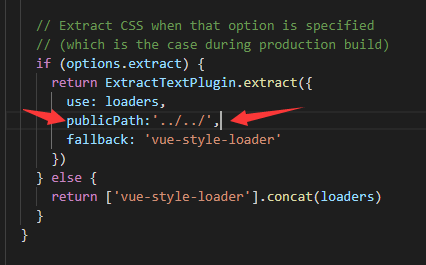
注意:这里是解决项目上线后,背景图片找不到的问题;
第三步:进行打包,输入命令
npm run build
然后你项目里面会多个dist文件,把这个文件给后台放到服务器即可,图片如下:
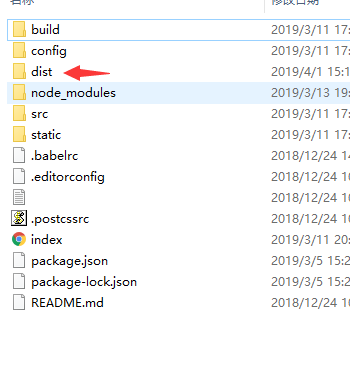 打开dist文件结构为
打开dist文件结构为
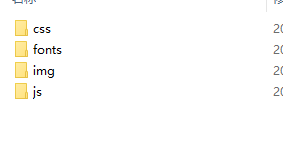
第四步:上线完成后,你会发现所有接口都是404,对比看一下,发现上线版本还有/api字段,这是因为你没有判断开发环境和生产环境,然后写相应接口;
现在,打开config/dev.env.js 和 config/prod.env.js两个文件
在config/dev.env.js文件中加入一行代码:API_ROOT: ' "/api" '
'use strict' const merge = require('webpack-merge') const prodEnv = require('./prod.env') module.exports = merge(prodEnv, { NODE_ENV: '"development"', API_ROOT: ' "/api" '//开发环境 })
在config/prod.env.js文件中加入一行代码: API_ROOT: ' "" '
'use strict' module.exports = { NODE_ENV: '"production"', API_ROOT: ' "" '//生产环境 }
然后找到你配置接口的地方,process.env是一个全局变量,能够判断当前环境。
const proxy = process.env.API_ROOT; //登录模块 const requestLogin = proxy+'/login/';//登录页面
这样我们可以判断到如果是开发环境就是有api的,如果是生产环境就是没有api的,如果你没有全局配置接口文件,你就把页面里面的/api改成process.env.API_ROOT即可。