1.用fdisk创建分区:
fdisk命令后跟一块硬盘路径
fdisk /dev/sda

按m显示帮助:
Command (m for help): m Help: DOS (MBR) a toggle a bootable flag b edit nested BSD disklabel c toggle the dos compatibility flag Generic d delete a partition F list free unpartitioned space l list known partition types n add a new partition p print the partition table t change a partition type v verify the partition table i print information about a partition Misc m print this menu u change display/entry units x extra functionality (experts only) Script I load disk layout from sfdisk script file O dump disk layout to sfdisk script file Save & Exit w write table to disk and exit q quit without saving changes Create a new label g create a new empty GPT partition table G create a new empty SGI (IRIX) partition table o create a new empty DOS partition table s create a new empty Sun partition table
由帮助可知n是创建分区:
先创建一个主分区
以下步骤为交互式
Command (m for help): n Partition type p primary (0 primary, 0 extended, 4 free) e extended (container for logical partitions) Select (default p): p Partition number (1-4, default 1): 1 First sector (2048-41943039, default 2048): Last sector, +sectors or +size{K,M,G,T,P} (2048-41943039, default 41943039): +1G Created a new partition 1 of type 'Linux' and of size 1 GiB.
p是显示创建的分区:
Command (m for help): p Disk /dev/sda: 20 GiB, 21474836480 bytes, 41943040 sectors Units: sectors of 1 * 512 = 512 bytes Sector size (logical/physical): 512 bytes / 512 bytes I/O size (minimum/optimal): 512 bytes / 512 bytes Disklabel type: dos Disk identifier: 0x1b83cd29 Device Boot Start End Sectors Size Id Type /dev/sda1 2048 2099199 2097152 1G 83 Linux
再创建一个扩展分区:
Command (m for help): n Partition type p primary (1 primary, 0 extended, 3 free) e extended (container for logical partitions) Select (default p): e Partition number (2-4, default 2): 2 First sector (2099200-41943039, default 2099200): Last sector, +sectors or +size{K,M,G,T,P} (2099200-41943039, default 41943039): +10G Created a new partition 2 of type 'Extended' and of size 10 GiB. Command (m for help): p Disk /dev/sda: 20 GiB, 21474836480 bytes, 41943040 sectors Units: sectors of 1 * 512 = 512 bytes Sector size (logical/physical): 512 bytes / 512 bytes I/O size (minimum/optimal): 512 bytes / 512 bytes Disklabel type: dos Disk identifier: 0x1b83cd29 Device Boot Start End Sectors Size Id Type /dev/sda1 2048 2099199 2097152 1G 83 Linux /dev/sda2 2099200 23070719 20971520 10G 5 Extended
创建一个逻辑分区(只有创建扩展后才有):
Command (m for help): n Partition type p primary (1 primary, 1 extended, 2 free) l logical (numbered from 5) Select (default p): l Adding logical partition 5 First sector (2101248-23070719, default 2101248): Last sector, +sectors or +size{K,M,G,T,P} (2101248-23070719, default 23070719): +1G Created a new partition 5 of type 'Linux' and of size 1 GiB. Command (m for help): p Disk /dev/sda: 20 GiB, 21474836480 bytes, 41943040 sectors Units: sectors of 1 * 512 = 512 bytes Sector size (logical/physical): 512 bytes / 512 bytes I/O size (minimum/optimal): 512 bytes / 512 bytes Disklabel type: dos Disk identifier: 0x1b83cd29 Device Boot Start End Sectors Size Id Type /dev/sda1 2048 2099199 2097152 1G 83 Linux /dev/sda2 2099200 23070719 20971520 10G 5 Extended /dev/sda5 2101248 4198399 2097152 1G 83 Linux
只要数字是1到4之间就是主分区或者扩展分区,5以后就是逻辑分区。
但是现在分了吗,实际上并没有真的分,我们查看a硬盘的分区表:
[root@centos8 ~ 817]#hexdump -C -n 512 /dev/sda -v 00000000 00 00 00 00 00 00 00 00 00 00 00 00 00 00 00 00 |................| 00000010 00 00 00 00 00 00 00 00 00 00 00 00 00 00 00 00 |................| 00000020 00 00 00 00 00 00 00 00 00 00 00 00 00 00 00 00 |................| 00000030 00 00 00 00 00 00 00 00 00 00 00 00 00 00 00 00 |................| 00000040 00 00 00 00 00 00 00 00 00 00 00 00 00 00 00 00 |................| 00000050 00 00 00 00 00 00 00 00 00 00 00 00 00 00 00 00 |................| 00000060 00 00 00 00 00 00 00 00 00 00 00 00 00 00 00 00 |................| 00000070 00 00 00 00 00 00 00 00 00 00 00 00 00 00 00 00 |................| 00000080 00 00 00 00 00 00 00 00 00 00 00 00 00 00 00 00 |................| 00000090 00 00 00 00 00 00 00 00 00 00 00 00 00 00 00 00 |................| 000000a0 00 00 00 00 00 00 00 00 00 00 00 00 00 00 00 00 |................| 000000b0 00 00 00 00 00 00 00 00 00 00 00 00 00 00 00 00 |................| 000000c0 00 00 00 00 00 00 00 00 00 00 00 00 00 00 00 00 |................| 000000d0 00 00 00 00 00 00 00 00 00 00 00 00 00 00 00 00 |................| 000000e0 00 00 00 00 00 00 00 00 00 00 00 00 00 00 00 00 |................| 000000f0 00 00 00 00 00 00 00 00 00 00 00 00 00 00 00 00 |................| 00000100 00 00 00 00 00 00 00 00 00 00 00 00 00 00 00 00 |................| 00000110 00 00 00 00 00 00 00 00 00 00 00 00 00 00 00 00 |................| 00000120 00 00 00 00 00 00 00 00 00 00 00 00 00 00 00 00 |................| 00000130 00 00 00 00 00 00 00 00 00 00 00 00 00 00 00 00 |................| 00000140 00 00 00 00 00 00 00 00 00 00 00 00 00 00 00 00 |................| 00000150 00 00 00 00 00 00 00 00 00 00 00 00 00 00 00 00 |................| 00000160 00 00 00 00 00 00 00 00 00 00 00 00 00 00 00 00 |................| 00000170 00 00 00 00 00 00 00 00 00 00 00 00 00 00 00 00 |................| 00000180 00 00 00 00 00 00 00 00 00 00 00 00 00 00 00 00 |................| 00000190 00 00 00 00 00 00 00 00 00 00 00 00 00 00 00 00 |................| 000001a0 00 00 00 00 00 00 00 00 00 00 00 00 00 00 00 00 |................| 000001b0 00 00 00 00 00 00 00 00 00 00 00 00 00 00 00 00 |................| 000001c0 00 00 00 00 00 00 00 00 00 00 00 00 00 00 00 00 |................| 000001d0 00 00 00 00 00 00 00 00 00 00 00 00 00 00 00 00 |................| 000001e0 00 00 00 00 00 00 00 00 00 00 00 00 00 00 00 00 |................| 000001f0 00 00 00 00 00 00 00 00 00 00 00 00 00 00 00 00 |................| 00000200
所以刚才的行为还仍在规划中,所以这些操作你都可以撤销,在fdisk中有两个选项可以退出:
w:存盘退出 q:不存盘退出
那我们就存盘退出一下:
Command (m for help): w The partition table has been altered. Calling ioctl() to re-read partition table. Syncing disks.
这个时候就真的存盘退出了,而且同步磁盘:
[root@centos8 ~ 825]#lsblk NAME MAJ:MIN RM SIZE RO TYPE MOUNTPOINT sda 8:0 0 20G 0 disk ├─sda1 8:1 0 1G 0 part ├─sda2 8:2 0 1K 0 part └─sda5 8:5 0 1G 0 part sdb 8:16 0 10G 0 disk sr0 11:0 1 10.1G 0 rom /run/media/root/CentOS-8-5-2111-x86_64-dvd nvme0n1 259:0 0 200G 0 disk ├─nvme0n1p1 259:1 0 1G 0 part /boot ├─nvme0n1p2 259:2 0 50G 0 part / ├─nvme0n1p3 259:3 0 30G 0 part /data ├─nvme0n1p4 259:4 0 1K 0 part └─nvme0n1p5 259:5 0 4G 0 part [SWAP]
2.分区分完后你又不想要,当然可以回去删。
删的时候还有一个问题:
就是假如我们现在有两个逻辑分区:
Device Boot Start End Sectors Size Id Type /dev/sda1 2048 2099199 2097152 1G 83 Linux /dev/sda2 2099200 23070719 20971520 10G 5 Extended /dev/sda5 2101248 4198399 2097152 1G 83 Linux /dev/sda6 4200448 6297599 2097152 1G 83 Linux
我们删除第5个
Command (m for help): d Partition number (1,2,5,6, default 6): 5 Partition 5 has been deleted. Command (m for help): p Disk /dev/sda: 20 GiB, 21474836480 bytes, 41943040 sectors Units: sectors of 1 * 512 = 512 bytes Sector size (logical/physical): 512 bytes / 512 bytes I/O size (minimum/optimal): 512 bytes / 512 bytes Disklabel type: dos Disk identifier: 0x1b83cd29 Device Boot Start End Sectors Size Id Type /dev/sda1 2048 2099199 2097152 1G 83 Linux /dev/sda2 2099200 23070719 20971520 10G 5 Extended /dev/sda5 4200448 6297599 2097152 1G 83 Linux
我们把5删了以后,6就变成5了。我们由此得出结论:分区设备的名称是不稳定的,既然有可能变化就不要把它写进配置文件里面,避免配置文件失效
当然如果我们现在保存,就会发生分区不连贯
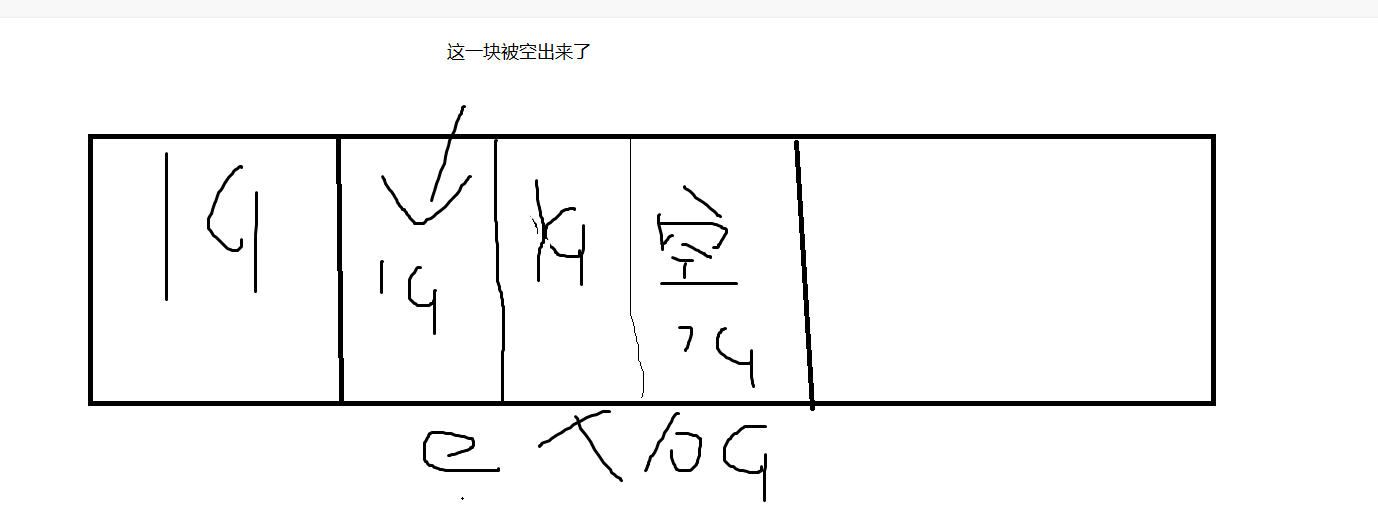
这样就会很别扭。
假如我现在再继续分的话新的逻辑分区会是7还是6?
Command (m for help): n Partition type p primary (1 primary, 1 extended, 2 free) l logical (numbered from 5) Select (default p): l Adding logical partition 6 First sector (2101248-23070719, default 2101248): Last sector, +sectors or +size{K,M,G,T,P} (2101248-4200447, default 4200447): +3G Value out of range.
发现报错了,但是我们扩展分区明明还有9个g,理论还是够的,但是为什么会出现超出容量,这是因为,你现在这3个G是从被空出的那一部分开始分的,这一块连续的空间只有1个G,所以才会不够。如果你想分多,就不能用默认起点了,当然我们一般不会出现这种情况。
那我们就还分1g:
Last sector, +sectors or +size{K,M,G,T,P} (2101248-4200447, default 4200447): +1G
Created a new partition 6 of type 'Linux' and of size 1 GiB.
Command (m for help): p
Disk /dev/sda: 20 GiB, 21474836480 bytes, 41943040 sectors
Units: sectors of 1 * 512 = 512 bytes
Sector size (logical/physical): 512 bytes / 512 bytes
I/O size (minimum/optimal): 512 bytes / 512 bytes
Disklabel type: dos
Disk identifier: 0x1b83cd29
Device Boot Start End Sectors Size Id Type
/dev/sda1 2048 2099199 2097152 1G 83 Linux
/dev/sda2 2099200 23070719 20971520 10G 5 Extended
/dev/sda5 4200448 6297599 2097152 1G 83 Linux
/dev/sda6 2101248 4198399 2097152 1G 83 Linux
Partition table entries are not in disk order
你会发现排在前面的成6后面是5,不伦不类的
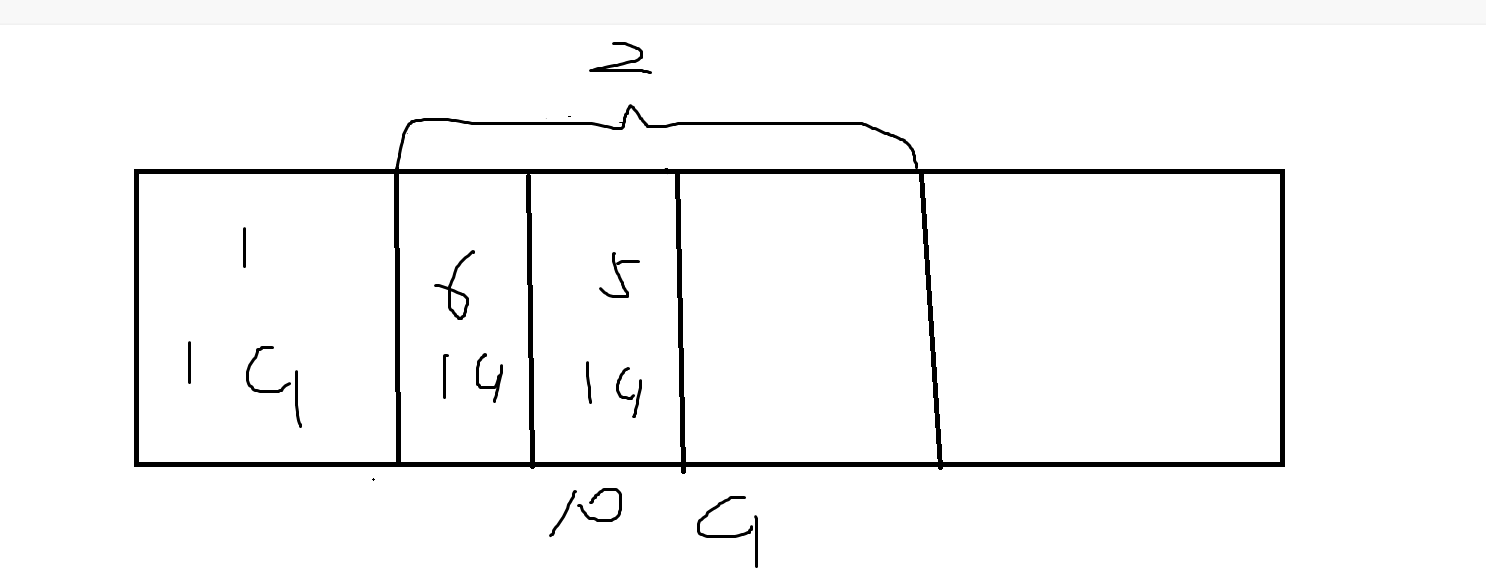
那怎么办?就重新删重新来吧。
Command (m for help): d Partition number (1,2,5,6, default 6): 6 Partition 6 has been deleted. Command (m for help): d Partition number (1,2,5, default 5): 5 Partition 5 has been deleted. Command (m for help): p Disk /dev/sda: 20 GiB, 21474836480 bytes, 41943040 sectors Units: sectors of 1 * 512 = 512 bytes Sector size (logical/physical): 512 bytes / 512 bytes I/O size (minimum/optimal): 512 bytes / 512 bytes Disklabel type: dos Disk identifier: 0x1b83cd29 Device Boot Start End Sectors Size Id Type /dev/sda1 2048 2099199 2097152 1G 83 Linux /dev/sda2 2099200 23070719 20971520 10G 5 Extended
我们现在这么分是随意的,因为上边没数据,但是一旦有了数据,你这么删数据就丢了。
重新分一下存盘退出:
Command (m for help): n Partition type p primary (1 primary, 1 extended, 2 free) l logical (numbered from 5) Select (default p): l Adding logical partition 5 First sector (2101248-23070719, default 2101248): Last sector, +sectors or +size{K,M,G,T,P} (2101248-23070719, default 23070719): +1G Created a new partition 5 of type 'Linux' and of size 1 GiB. Command (m for help): n Partition type p primary (1 primary, 1 extended, 2 free) l logical (numbered from 5) Select (default p): l Adding logical partition 6 First sector (4200448-23070719, default 4200448): Last sector, +sectors or +size{K,M,G,T,P} (4200448-23070719, default 23070719): +2G Created a new partition 6 of type 'Linux' and of size 2 GiB. Command (m for help): p Disk /dev/sda: 20 GiB, 21474836480 bytes, 41943040 sectors Units: sectors of 1 * 512 = 512 bytes Sector size (logical/physical): 512 bytes / 512 bytes I/O size (minimum/optimal): 512 bytes / 512 bytes Disklabel type: dos Disk identifier: 0x1b83cd29 Device Boot Start End Sectors Size Id Type /dev/sda1 2048 2099199 2097152 1G 83 Linux /dev/sda2 2099200 23070719 20971520 10G 5 Extended /dev/sda5 2101248 4198399 2097152 1G 83 Linux /dev/sda6 4200448 8394751 4194304 2G 83 Linux Command (m for help): w The partition table has been altered. Calling ioctl() to re-read partition table. Syncing disks.
我们用lsblk看一下:
[root@centos8 ~ 828]#lsblk NAME MAJ:MIN RM SIZE RO TYPE MOUNTPOINT sda 8:0 0 20G 0 disk ├─sda1 8:1 0 1G 0 part ├─sda2 8:2 0 1K 0 part ├─sda5 8:5 0 1G 0 part └─sda6 8:6 0 2G 0 part sdb 8:16 0 10G 0 disk sr0 11:0 1 10.1G 0 rom /run/media/root/CentOS-8-5-2111-x86_64-dvd nvme0n1 259:0 0 200G 0 disk ├─nvme0n1p1 259:1 0 1G 0 part /boot ├─nvme0n1p2 259:2 0 50G 0 part / ├─nvme0n1p3 259:3 0 30G 0 part /data ├─nvme0n1p4 259:4 0 1K 0 part └─nvme0n1p5 259:5 0 4G 0 part [SWAP]

3.至于gdisk和fdisk用法基本一样:
[root@centos8 ~ 830]#gdisk /dev/sdb GPT fdisk (gdisk) version 1.0.3 Partition table scan: MBR: not present BSD: not present APM: not present GPT: not present Creating new GPT entries.
Command (? for help):
用?查帮助:
Command (? for help): ? b back up GPT data to a file c change a partition's name d delete a partition i show detailed information on a partition l list known partition types n add a new partition o create a new empty GUID partition table (GPT) p print the partition table q quit without saving changes r recovery and transformation options (experts only) s sort partitions t change a partition's type code v verify disk w write table to disk and exit x extra functionality (experts only) ? print this menu
p选项也是查看分区表:
Command (? for help): p Disk /dev/sdb: 20971520 sectors, 10.0 GiB Model: VMware Virtual S Sector size (logical/physical): 512/512 bytes Disk identifier (GUID): B15AB69F-EA66-42AD-8999-61EEF33F6679 Partition table holds up to 128 entries Main partition table begins at sector 2 and ends at sector 33 First usable sector is 34, last usable sector is 20971486 Partitions will be aligned on 2048-sector boundaries Total free space is 20971453 sectors (10.0 GiB) Number Start (sector) End (sector) Size Code Name
n选项也是创建,不过要比fdisk范围大多了,最大可以分128个:
Command (? for help): n Partition number (1-128, default 1): First sector (34-20971486, default = 2048) or {+-}size{KMGTP}: Last sector (2048-20971486, default = 20971486) or {+-}size{KMGTP}: +1G Current type is 'Linux filesystem' Hex code or GUID (L to show codes, Enter = 8300): Changed type of partition to 'Linux filesystem' Command (? for help): p Disk /dev/sdb: 20971520 sectors, 10.0 GiB Model: VMware Virtual S Sector size (logical/physical): 512/512 bytes Disk identifier (GUID): B15AB69F-EA66-42AD-8999-61EEF33F6679 Partition table holds up to 128 entries Main partition table begins at sector 2 and ends at sector 33 First usable sector is 34, last usable sector is 20971486 Partitions will be aligned on 2048-sector boundaries Total free space is 18874301 sectors (9.0 GiB) Number Start (sector) End (sector) Size Code Name 1 2048 2099199 1024.0 MiB 8300 Linux filesystem
用w存盘退出:
Command (? for help): w Final checks complete. About to write GPT data. THIS WILL OVERWRITE EXISTING PARTITIONS!! Do you want to proceed? (Y/N): y OK; writing new GUID partition table (GPT) to /dev/sdb. The operation has completed successfull
就这么完了。
4.对于旧硬盘创键一个新分区可能会出现内存不同步的情况,我们就用partprobe这个命令
partprobe
当然这个命令在centOS6不好使。
在centOS6上同步是比较麻烦的,还得分是增加还是删
同步增加:
#partx -a /dev/sda
同步删除:
#partx -d --nr 6-7 /dev/sda
5.1)文件系统是我们第二步要做的事,我们现在已经把硬盘分好区,就相当于把房子拆成一个一个房间,但是还没装修那,也不能在毛坯房住。事实上,毛坯房也不是不能住。事实上,我们建这个文件系统问题并不是绝对的,你当然也可以直接分完区把数据放在分区里,不用文件系统,理论上是可以的。没有文件系统就会带来一个缺点就是没有文件,文件系统的作用就是:提供文件管理功能,没有文件系统就没有文件,也就是说你放到分区上的数据就不是文件形式了,那就是0101形式了。那换句话说,你把数据放在磁盘上,就跟我们 hexdump -C -n 512 /dev/sdb -v 这个命令一个道理,看到的就是0101.我们那以后你要访问这个分区上的数据,所显示的就是0101。我们通常更习惯用文件方式访问更方便,所以你这个必须要创建文件系统了。文件系统就是把我们磁盘上的空间以文件的形式进行组织,把数据以一个一个的文件帮我们提供起来,所以文件系统一般是有必要的。
2)当然文件系统会额外的增加一些负担,比方肯定有文件系统的元数据,之前说的文件操作的时候的节点表,节点表里它把硬盘里的分区简单地分成两块,一个是元数据,还一个是存放数据的位置。那个元数据包括文件的节点的节点编号,文件的大小属性权限。那些都是要占空间的,元数据也要占空间。所以说也是有代价的。所以在有些特定的情况下,我们可能真的不需要文件系统,比方说,有些追求高性能,直接以0101访问,这种叫RAW文件系统,说的就是没有文件系统,你只能以二进制的方式来管理上面的空间。
6.文件系统概念
文件系统是操作系统用于明确存储设备或分区上的文件的方法和数据结构;即在存储设备上组织文件的 方法。操作系统中负责管理和存储文件信息的软件结构称为文件管理系统,简称文件系统.
从系统角度来看,文件系统是对文件存储设备的空间进行组织和分配,负责文件存储并对存入的文件进 行保护和检索的系统。具体地说,它负责为用户建立文件,存入、读出、修改、转储文件,控制文件的 存取,安全控制,日志,压缩,加密等
7.查看文件系统
[root@centos8 ~ 835]#lsblk -f NAME FSTYPE LABEL UUID MOUNTPOINT sda ├─sda1 ├─sda2 ├─sda5 └─sda6 sdb └─sdb1 sr0 iso9660 CentOS-8-5-2111-x86_64-dvd 2021-11-13-01-04-26-00 /run/media/root/Cent nvme0n1 ├─nvme0n1p1 xfs b3631a44-f636-461a-a651-05ad78ab6f7e /boot ├─nvme0n1p2 xfs 95c58cc8-c171-4df2-9e23-3b825af5d2d9 / ├─nvme0n1p3 xfs a52f0b13-1f54-47d3-9660-b1dcafbfc0fb /data ├─nvme0n1p4 └─nvme0n1p5 swap f2672235-5b02-449e-81c7-a7675a04d9af [SWAP]
8.查看当前内核支持的文件系统:
ls /lib/modules/`uname -r`/kernel/fs
centOS8:
binfmt_misc.ko.xz cifs ext4 fuse jbd2 nfs nls squashfs
cachefiles cramfs fat gfs2 lockd nfs_common overlayfs udf
ceph dlm fscache isofs mbcache.ko.xz nfsd pstore xfs
ubuntu:
9p befs cifs f2fs hfs lockd nilfs2 overlayfs romfs
adfs bfs coda fat hfsplus minix nls pstore sysv
affs binfmt_misc.ko cramfs freevxfs hpfs ncpfs ntfs qnx4 ubifs
afs btrfs dlm fscache isofs nfs ocfs2 qnx6 udf
aufs cachefiles efs fuse jffs2 nfs_common omfs quota ufs
autofs4 ceph exofs gfs2 jfs nfsd orangefs reiserfs xfs
9.创建文件系统
创建一个ext4的文件系统
[root@centos8 ~ 843]#mkfs.ext4 /dev/sda1 mke2fs 1.45.6 (20-Mar-2020) Creating filesystem with 262144 4k blocks and 65536 inodes Filesystem UUID: ed639085-e5fd-4ed2-b572-81f1860541eb Superblock backups stored on blocks: 32768, 98304, 163840, 229376 Allocating group tables: done Writing inode tables: done Creating journal (8192 blocks): done Writing superblocks and filesystem accounting information: done
创建完以后,确认一下:
[root@centos8 ~ 845]#lsblk -f NAME FSTYPE LABEL UUID MOUNTPOINT sda ├─sda1 ext4 ed639085-e5fd-4ed2-b572-81f1860541eb ├─sda2 ├─sda5 └─sda6 sdb └─sdb1 sr0 iso9660 CentOS-8-5-2111-x86_64-dvd 2021-11-13-01-04-26-00 /run/media/root/Cent nvme0n1 ├─nvme0n1p1 xfs b3631a44-f636-461a-a651-05ad78ab6f7e /boot ├─nvme0n1p2 xfs 95c58cc8-c171-4df2-9e23-3b825af5d2d9 / ├─nvme0n1p3 xfs a52f0b13-1f54-47d3-9660-b1dcafbfc0fb /data ├─nvme0n1p4 └─nvme0n1p5 swap f2672235-5b02-449e-81c7-a7675a04d9af [SWAP]
说明已经已经成功了,同时它会把这个文件系统分配一些标识,比方说它的uuid,这个uuid我们可以用这个命令可以查看:
[root@centos8 ~ 846]#blkid /dev/nvme0n1: PTUUID="9d86d599" PTTYPE="dos" /dev/nvme0n1p1: UUID="b3631a44-f636-461a-a651-05ad78ab6f7e" BLOCK_SIZE="512" TYPE="xfs" PARTUUID="9d86d599-01" /dev/nvme0n1p2: UUID="95c58cc8-c171-4df2-9e23-3b825af5d2d9" BLOCK_SIZE="512" TYPE="xfs" PARTUUID="9d86d599-02" /dev/nvme0n1p3: UUID="a52f0b13-1f54-47d3-9660-b1dcafbfc0fb" BLOCK_SIZE="512" TYPE="xfs" PARTUUID="9d86d599-03" /dev/nvme0n1p5: UUID="f2672235-5b02-449e-81c7-a7675a04d9af" TYPE="swap" PARTUUID="9d86d599-05" /dev/sr0: BLOCK_SIZE="2048" UUID="2021-11-13-01-04-26-00" LABEL="CentOS-8-5-2111-x86_64-dvd" TYPE="iso9660" PTUUID="5fb10f71" PTTYPE="dos" /dev/sdb1: PARTLABEL="Linux filesystem" PARTUUID="0e1ffa20-0037-4550-bff2-10d65e09ac2a" /dev/sda1: UUID="ed639085-e5fd-4ed2-b572-81f1860541eb" BLOCK_SIZE="4096" TYPE="ext4" PARTUUID="1b83cd29-01" /dev/sda5: PARTUUID="1b83cd29-05" /dev/sda6: PARTUUID="1b83cd29-06"
这个命令可以看到我们新分的分区的编号比如"ed639085-e5fd-4ed2-b572-81f1860541eb",上面就有uuid。只有有文件系统才有。
再创建一个xfs的文件系统:
[root@centos8 ~ 847]#mkfs.xfs /dev/sda2 mkfs.xfs: /dev/sda2 appears to contain a partition table (dos). mkfs.xfs: Use the -f option to force overwrite.
发现创建不了,因为sda2是一个扩展分区,扩展分区不能直接用,他必须在里面分小逻辑分区,小逻辑分区才能创建文件系统。
所以我们把它选成5或者6:
[root@centos8 ~ 848]#mkfs.xfs /dev/sda5 meta-data=/dev/sda5 isize=512 agcount=4, agsize=65536 blks = sectsz=512 attr=2, projid32bit=1 = crc=1 finobt=1, sparse=1, rmapbt=0 = reflink=1 data = bsize=4096 blocks=262144, imaxpct=25 = sunit=0 swidth=0 blks naming =version 2 bsize=4096 ascii-ci=0, ftype=1 log =internal log bsize=4096 blocks=2560, version=2 = sectsz=512 sunit=0 blks, lazy-count=1 realtime =none extsz=4096 blocks=0, rtextents=0
我们再来lsblk -f看一下
[root@centos8 ~ 849]#lsblk -f NAME FSTYPE LABEL UUID MOUNTPOINT sda ├─sda1 ext4 ed639085-e5fd-4ed2-b572-81f1860541eb ├─sda2 ├─sda5 xfs a06e3506-1efc-4e9d-8846-a3629c863c59 └─sda6 sdb └─sdb1 sr0 iso9660 CentOS-8-5-2111-x86_64-dvd 2021-11-13-01-04-26-00 /run/media/root/Cent nvme0n1 ├─nvme0n1p1 xfs b3631a44-f636-461a-a651-05ad78ab6f7e /boot ├─nvme0n1p2 xfs 95c58cc8-c171-4df2-9e23-3b825af5d2d9 / ├─nvme0n1p3 xfs a52f0b13-1f54-47d3-9660-b1dcafbfc0fb /data ├─nvme0n1p4 └─nvme0n1p5 swap f2672235-5b02-449e-81c7-a7675a04d9af [SWAP]
已经有了,也可以用blkid看一下:
[root@centos8 ~ 859]#blkid | grep '\/dev\/sda5'
/dev/sda5: UUID="a06e3506-1efc-4e9d-8846-a3629c863c59" BLOCK_SIZE="512" TYPE="xfs" PARTUUID="1b83cd29-05"
[root@centos8 ~ 865]#blkid | sed -n '/\/dev\/sda5/p'
/dev/sda5: UUID="a06e3506-1efc-4e9d-8846-a3629c863c59" BLOCK_SIZE="512" TYPE="xfs" PARTUUID="1b83cd29-05"
10.查看ext系统的文件系统信息
1)
[root@centos8 ~ 871]#dumpe2fs /dev/sda1 dumpe2fs 1.45.6 (20-Mar-2020) Filesystem volume name: <none> Last mounted on: <not available> Filesystem UUID: ed639085-e5fd-4ed2-b572-81f1860541eb Filesystem magic number: 0xEF53 Filesystem revision #: 1 (dynamic) Filesystem features: has_journal ext_attr resize_inode dir_index filetype extent 64bit flex_bg sparse_super large_file huge_file dir_nlink extra_isize metadata_csum Filesystem flags: signed_directory_hash Default mount options: user_xattr acl Filesystem state: clean Errors behavior: Continue Filesystem OS type: Linux Inode count: 65536 Block count: 262144 Reserved block count: 13107 Free blocks: 249189 Free inodes: 65525 First block: 0 Block size: 4096 Fragment size: 4096 Group descriptor size: 64 Reserved GDT blocks: 127 Blocks per group: 32768 Fragments per group: 32768 Inodes per group: 8192 Inode blocks per group: 512 Flex block group size: 16 Filesystem created: Sat Feb 12 22:35:38 2022 Last mount time: n/a Last write time: Sat Feb 12 22:35:38 2022 Mount count: 0 Maximum mount count: -1 Last checked: Sat Feb 12 22:35:38 2022 Check interval: 0 (<none>) Lifetime writes: 533 kB Reserved blocks uid: 0 (user root) Reserved blocks gid: 0 (group root) First inode: 11 Inode size: 256 Required extra isize: 32 Desired extra isize: 32 Journal inode: 8 Default directory hash: half_md4 Directory Hash Seed: e23c0e4a-c67a-442c-9056-831c1a4f43de Journal backup: inode blocks Checksum type: crc32c Checksum: 0x924dc666 Journal features: (none) Journal size: 32M Journal length: 8192 Journal sequence: 0x00000001 Journal start: 0 Group 0: (Blocks 0-32767) csum 0x891b Primary superblock at 0, Group descriptors at 1-1 Reserved GDT blocks at 2-128 Block bitmap at 129 (+129), csum 0xbfc99b54 Inode bitmap at 137 (+137), csum 0xee86f92e Inode table at 145-656 (+145) 28521 free blocks, 8181 free inodes, 2 directories, 8181 unused inodes Free blocks: 4247-32767 Free inodes: 12-8192 Group 1: (Blocks 32768-65535) csum 0xec74 [INODE_UNINIT, BLOCK_UNINIT] Backup superblock at 32768, Group descriptors at 32769-32769 Reserved GDT blocks at 32770-32896 Block bitmap at 130 (bg #0 + 130), csum 0x00000000 Inode bitmap at 138 (bg #0 + 138), csum 0x00000000 Inode table at 657-1168 (bg #0 + 657) 32639 free blocks, 8192 free inodes, 0 directories, 8192 unused inodes Free blocks: 32897-65535 Free inodes: 8193-16384 Group 2: (Blocks 65536-98303) csum 0x32a8 [INODE_UNINIT, BLOCK_UNINIT] Block bitmap at 131 (bg #0 + 131), csum 0x00000000 Inode bitmap at 139 (bg #0 + 139), csum 0x00000000 Inode table at 1169-1680 (bg #0 + 1169) 32768 free blocks, 8192 free inodes, 0 directories, 8192 unused inodes Free blocks: 65536-98303 Free inodes: 16385-24576 Group 3: (Blocks 98304-131071) csum 0x8bb7 [INODE_UNINIT, BLOCK_UNINIT] Backup superblock at 98304, Group descriptors at 98305-98305 Reserved GDT blocks at 98306-98432 Block bitmap at 132 (bg #0 + 132), csum 0x00000000 Inode bitmap at 140 (bg #0 + 140), csum 0x00000000 Inode table at 1681-2192 (bg #0 + 1681) 32639 free blocks, 8192 free inodes, 0 directories, 8192 unused inodes Free blocks: 98433-131071 Free inodes: 24577-32768 Group 4: (Blocks 131072-163839) csum 0xa259 [INODE_UNINIT] Block bitmap at 133 (bg #0 + 133), csum 0xdebaf111 Inode bitmap at 141 (bg #0 + 141), csum 0x00000000 Inode table at 2193-2704 (bg #0 + 2193) 24576 free blocks, 8192 free inodes, 0 directories, 8192 unused inodes Free blocks: 139264-163839 Free inodes: 32769-40960 Group 5: (Blocks 163840-196607) csum 0x793a [INODE_UNINIT, BLOCK_UNINIT] Backup superblock at 163840, Group descriptors at 163841-163841 Reserved GDT blocks at 163842-163968 Block bitmap at 134 (bg #0 + 134), csum 0x00000000 Inode bitmap at 142 (bg #0 + 142), csum 0x00000000 Inode table at 2705-3216 (bg #0 + 2705) 32639 free blocks, 8192 free inodes, 0 directories, 8192 unused inodes Free blocks: 163969-196607 Free inodes: 40961-49152 Group 6: (Blocks 196608-229375) csum 0xa7e6 [INODE_UNINIT, BLOCK_UNINIT] Block bitmap at 135 (bg #0 + 135), csum 0x00000000 Inode bitmap at 143 (bg #0 + 143), csum 0x00000000 Inode table at 3217-3728 (bg #0 + 3217) 32768 free blocks, 8192 free inodes, 0 directories, 8192 unused inodes Free blocks: 196608-229375 Free inodes: 49153-57344 Group 7: (Blocks 229376-262143) csum 0xc509 [INODE_UNINIT] Backup superblock at 229376, Group descriptors at 229377-229377 Reserved GDT blocks at 229378-229504 Block bitmap at 136 (bg #0 + 136), csum 0xc5a156a5 Inode bitmap at 144 (bg #0 + 144), csum 0x00000000 Inode table at 3729-4240 (bg #0 + 3729) 32639 free blocks, 8192 free inodes, 0 directories, 8192 unused inodes Free blocks: 229505-262143 Free inodes: 57345-65536
扩展:超级块是存元数据的,一般在前几个奇数组会有备份
dumpe2fs这个命令只能看ext系列的文件系统。
2)
[root@centos8 ~ 879]#tune2fs /dev/sda1 tune2fs 1.45.6 (20-Mar-2020) Usage: tune2fs [-c max_mounts_count] [-e errors_behavior] [-f] [-g group] [-i interval[d|m|w]] [-j] [-J journal_options] [-l] [-m reserved_blocks_percent] [-o [^]mount_options[,...]] [-r reserved_blocks_count] [-u user] [-C mount_count] [-L volume_label] [-M last_mounted_dir] [-O [^]feature[,...]] [-Q quota_options] [-E extended-option[,...]] [-T last_check_time] [-U UUID] [-I new_inode_size] [-z undo_file] device [root@centos8 ~ 880]#tune2fs /dev/sda1 -l tune2fs 1.45.6 (20-Mar-2020) Filesystem volume name: <none> Last mounted on: /mnt Filesystem UUID: ed639085-e5fd-4ed2-b572-81f1860541eb Filesystem magic number: 0xEF53 Filesystem revision #: 1 (dynamic) Filesystem features: has_journal ext_attr resize_inode dir_index filetype needs_recovery extent 64bit flex_bg sparse_super large_file huge_file dir_nlink extra_isize metadata_csum Filesystem flags: signed_directory_hash Default mount options: user_xattr acl Filesystem state: clean Errors behavior: Continue Filesystem OS type: Linux Inode count: 65536 Block count: 262144 Reserved block count: 13107 Free blocks: 249189 Free inodes: 65525 First block: 0 Block size: 4096 Fragment size: 4096 Group descriptor size: 64 Reserved GDT blocks: 127 Blocks per group: 32768 Fragments per group: 32768 Inodes per group: 8192 Inode blocks per group: 512 Flex block group size: 16 Filesystem created: Sat Feb 12 22:35:38 2022 Last mount time: Sat Feb 12 23:35:05 2022 Last write time: Sat Feb 12 23:35:05 2022 Mount count: 1 Maximum mount count: -1 Last checked: Sat Feb 12 22:35:38 2022 Check interval: 0 (<none>) Lifetime writes: 533 kB Reserved blocks uid: 0 (user root) Reserved blocks gid: 0 (group root) First inode: 11 Inode size: 256 Required extra isize: 32 Desired extra isize: 32 Journal inode: 8 Default directory hash: half_md4 Directory Hash Seed: e23c0e4a-c67a-442c-9056-831c1a4f43de Journal backup: inode blocks Checksum type: crc32c Checksum: 0x1606e608
11.查看xfs文件系统信息:
xfs_info可以查看:
[root@centos8 ~ 872]#xfs_info /dev/sda5 meta-data=/dev/sda5 isize=512 agcount=4, agsize=65536 blks = sectsz=512 attr=2, projid32bit=1 = crc=1 finobt=1, sparse=1, rmapbt=0 = reflink=1 data = bsize=4096 blocks=262144, imaxpct=25 = sunit=0 swidth=0 blks naming =version 2 bsize=4096 ascii-ci=0, ftype=1 log =internal log bsize=4096 blocks=2560, version=2 = sectsz=512 sunit=0 blks, lazy-count=1 realtime =none extsz=4096 blocks=0, rtextents=0
12.文件系统有可能在使用过程中被损坏,我们就需要修复
1)修复用fsck命令
注意:这个修复不一定可以确保数据不丢失的情况下还原,这个修复顶多让你的文件系统变正常,数据是否恢复就不一定了。
格式:
fsck.FS_TYPE
fsck -t FS_TYPE
常用选项:
-a 自动修复
-r 交互式修复错误
2)e2fsck:只用于修复ext系列文件系统
-y 自动回答为yes -f 强制修复 -p 自动进行安全的修复文件系统问题
3)xfs_repair:xfs文件系统专用检测修复工具
-f 修复文件,而设备 -n 只检查 -d 允许修复只读的挂载设备,在单用户下修复 / 时使用,然后立即reboot
注意:修复前一定要取消挂载!!!!
4)范例:修改破坏的ext文件系统
[root@centos8 ~ 873]#mount /dev/sda1 /mnt [root@centos8 ~ 874]#df -T Filesystem Type 1K-blocks Used Available Use% Mounted on devtmpfs devtmpfs 889204 0 889204 0% /dev tmpfs tmpfs 916616 0 916616 0% /dev/shm tmpfs tmpfs 916616 9700 906916 2% /run tmpfs tmpfs 916616 0 916616 0% /sys/fs/cgroup /dev/nvme0n1p2 xfs 52403200 6402312 46000888 13% / /dev/nvme0n1p1 xfs 1038336 345564 692772 34% /boot /dev/nvme0n1p3 xfs 31441920 256588 31185332 1% /data tmpfs tmpfs 183320 24 183296 1% /run/user/0 /dev/sr0 iso9660 10540998 10540998 0 100% /run/media/root/CentOS-8-5-2111-x86_64-dvd /dev/sda1 ext4 999320 2564 927944 1% /mnt [root@centos8 ~ 876]#cp /etc/fstab /mnt/f1 [root@centos8 ~ 877]#cp /etc/fstab /mnt/f2 [root@centos8 ~ 878]#ls /mnt f1 f2 lost+found #开始搞破坏 [root@centos8 ~ 881]#dd if=/dev/zero of=/dev/sda1 bs=1M count=1 1+0 records in 1+0 records out 1048576 bytes (1.0 MB, 1.0 MiB) copied, 0.00208132 s, 504 MB/s [root@centos8 ~ 884]#tune2fs /dev/sda1 -l tune2fs 1.45.6 (20-Mar-2020) tune2fs: Bad magic number in super-block while trying to open /dev/sda1 [root@centos8 ~ 885]#ls /mnt [root@centos8 ~ 886]#df Filesystem 1K-blocks Used Available Use% Mounted on devtmpfs 889204 0 889204 0% /dev tmpfs 916616 0 916616 0% /dev/shm tmpfs 916616 9696 906920 2% /run tmpfs 916616 0 916616 0% /sys/fs/cgroup /dev/nvme0n1p2 52403200 6402312 46000888 13% / /dev/nvme0n1p1 1038336 345564 692772 34% /boot /dev/nvme0n1p3 31441920 256588 31185332 1% /data tmpfs 183320 24 183296 1% /run/user/0 /dev/sr0 10540998 10540998 0 100% /run/media/root/CentOS-8-5-2111-x86_64-dvd /dev/sda1 73786976294838157208 73786976294837160460 980364 100% /mnt #取消挂载 [root@centos8 ~ 887]#umount /mnt #开始修复 [root@centos8 ~ 889]#fsck -y /dev/sda1 fsck from util-linux 2.32.1 e2fsck 1.45.6 (20-Mar-2020) ext2fs_open2: Bad magic number in super-block fsck.ext2: Superblock invalid, trying backup blocks... Superblock has an invalid journal (inode 8). Clear? yes *** journal has been deleted *** Resize inode not valid. Recreate? yes Pass 1: Checking inodes, blocks, and sizes Root inode is not a directory. Clear? yes Pass 2: Checking directory structure Pass 3: Checking directory connectivity Root inode not allocated. Allocate? yes /lost+found not found. Create? yes Pass 4: Checking reference counts Pass 5: Checking group summary information Block bitmap differences: +(0--4240) +4243 +(32768--32896) +(98304--98432) +(163840--163968) +(229376--229504) Fix? yes Free blocks count wrong for group #0 (28519, counted=28524). Fix? yes Free blocks count wrong for group #4 (24576, counted=32768). Fix? yes Free blocks count wrong (249187, counted=257384). Fix? yes Inode bitmap differences: +1 +(3--10) Fix? yes Free inodes count wrong for group #0 (8180, counted=8181). Fix? yes Directories count wrong for group #0 (3, counted=2). Fix? yes Free inodes count wrong (65524, counted=65525). Fix? yes Padding at end of inode bitmap is not set. Fix? yes Recreate journal? yes Creating journal (8192 blocks): Done. *** journal has been regenerated *** /dev/sda1: ***** FILE SYSTEM WAS MODIFIED ***** /dev/sda1: 11/65536 files (0.0% non-contiguous), 12952/262144 blocks #确认 [root@centos8 ~ 890]#tune2fs /dev/sda1 -l tune2fs 1.45.6 (20-Mar-2020) Filesystem volume name: <none> Last mounted on: <not available> Filesystem UUID: ed639085-e5fd-4ed2-b572-81f1860541eb Filesystem magic number: 0xEF53 Filesystem revision #: 1 (dynamic) Filesystem features: has_journal ext_attr resize_inode dir_index filetype extent 64bit flex_bg sparse_super large_file huge_file dir_nlink extra_isize metadata_csum Filesystem flags: signed_directory_hash Default mount options: user_xattr acl Filesystem state: clean Errors behavior: Continue Filesystem OS type: Linux Inode count: 65536 Block count: 262144 Reserved block count: 13107 Free blocks: 249192 Free inodes: 65525 First block: 0 Block size: 4096 Fragment size: 4096 Group descriptor size: 64 Reserved GDT blocks: 127 Blocks per group: 32768 Fragments per group: 32768 Inodes per group: 8192 Inode blocks per group: 512 Flex block group size: 16 Filesystem created: Sat Feb 12 22:35:38 2022 Last mount time: n/a Last write time: Sat Feb 12 23:55:53 2022 Mount count: 0 Maximum mount count: -1 Last checked: Sat Feb 12 23:55:53 2022 Check interval: 0 (<none>) Lifetime writes: 1126 kB Reserved blocks uid: 0 (user root) Reserved blocks gid: 0 (group root) First inode: 11 Inode size: 256 Required extra isize: 32 Desired extra isize: 32 Journal inode: 8 Default directory hash: half_md4 Directory Hash Seed: e23c0e4a-c67a-442c-9056-831c1a4f43de Journal backup: inode blocks Checksum type: crc32c Checksum: 0xdeb15c16 #再挂回去 [root@centos8 ~ 891]#mount /dev/sda1 /mnt [root@centos8 ~ 892]#ls /mnt lost+found #数据并没有恢复
2022-2-12 23:58