一直对一些自己常用的css声明掌握得不是很全,只知道常用的一些属性和值,但是对于其他的用法确实一知半解,这篇文章旨在扫盲,先不说有多深的理解,至少做到能够看到这些声明的属性和值的时候做到不陌生。
这里后续还会增加更多自己在工作和学习中的一些css声明,供自己查阅,也提供给大家看看。
background-image
用于指定一个容器的背景图片,主要的值有三个:
- none 无背景图片(默认)
- url(/* image path */) 指定的图片地址
- inherit 继承自父容器
当背景图片默认不设置的时候,默认值为none,表示没有背景图片。如果设置了背景图而不可用时,同时又设置了背景色,那么背景色可以代替。
当背景图片通过url来指定值的时候,该容器的背景图就会被设置为指定的图片地址。背景图可以设置多张,用background-image: url<path1>, url<path2>,…的形式,同样还可以有多种形式:例如:Gradients(渐变)、SVG images(SVG图片)、element等等。背景图采用z轴层叠的方式,最先指定的图片会在之后指定的图片上被绘制。例如:
<style>
.container {
background-image: url('../static/images/nobody.png'), url('../static/images/circus.png');
}
</style>
<div class="container"></div>
你会发现第一张图片会在第二张图片之上。另外,如果指定了背景颜色,那么背景颜色会在background-color之下被绘制,看下面这张效果图:
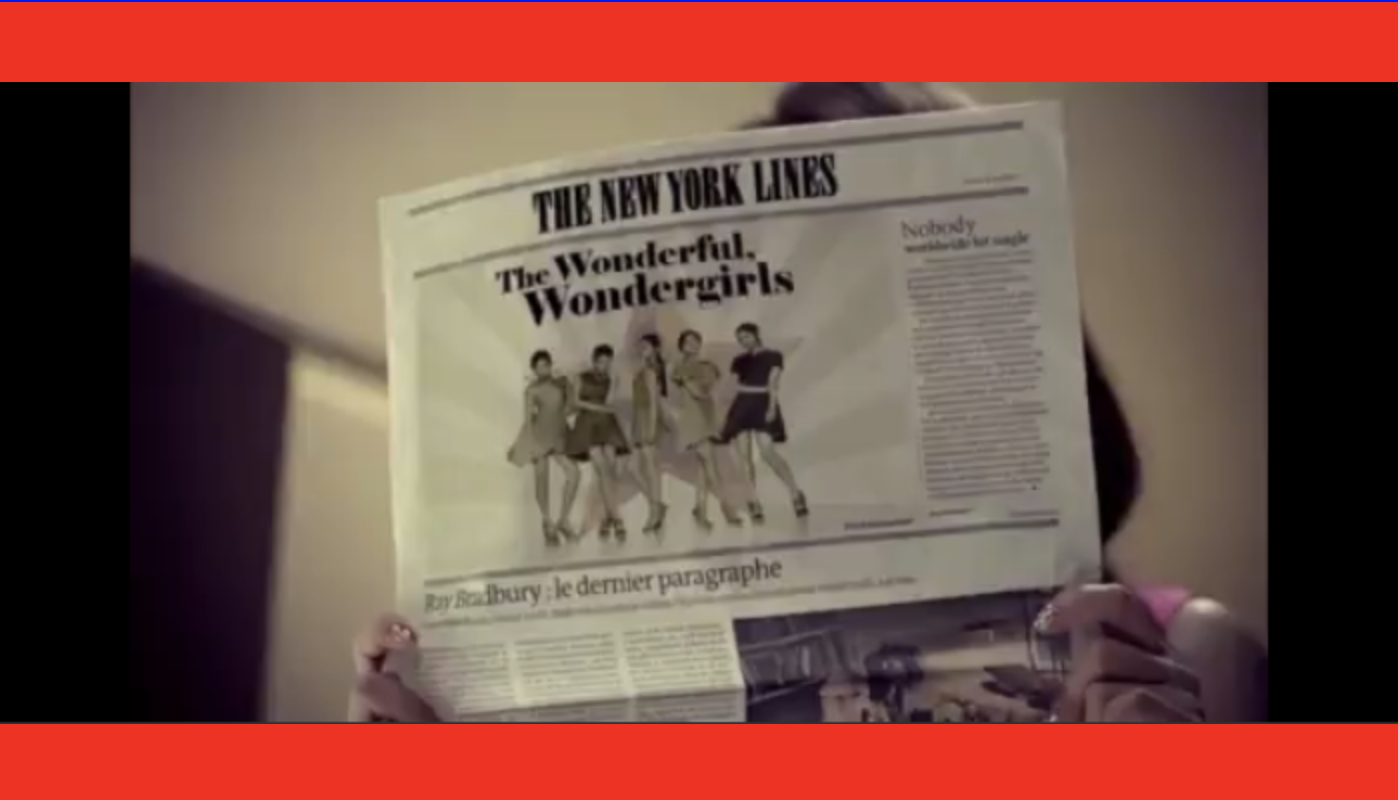
总的层叠关系如下简图所示:
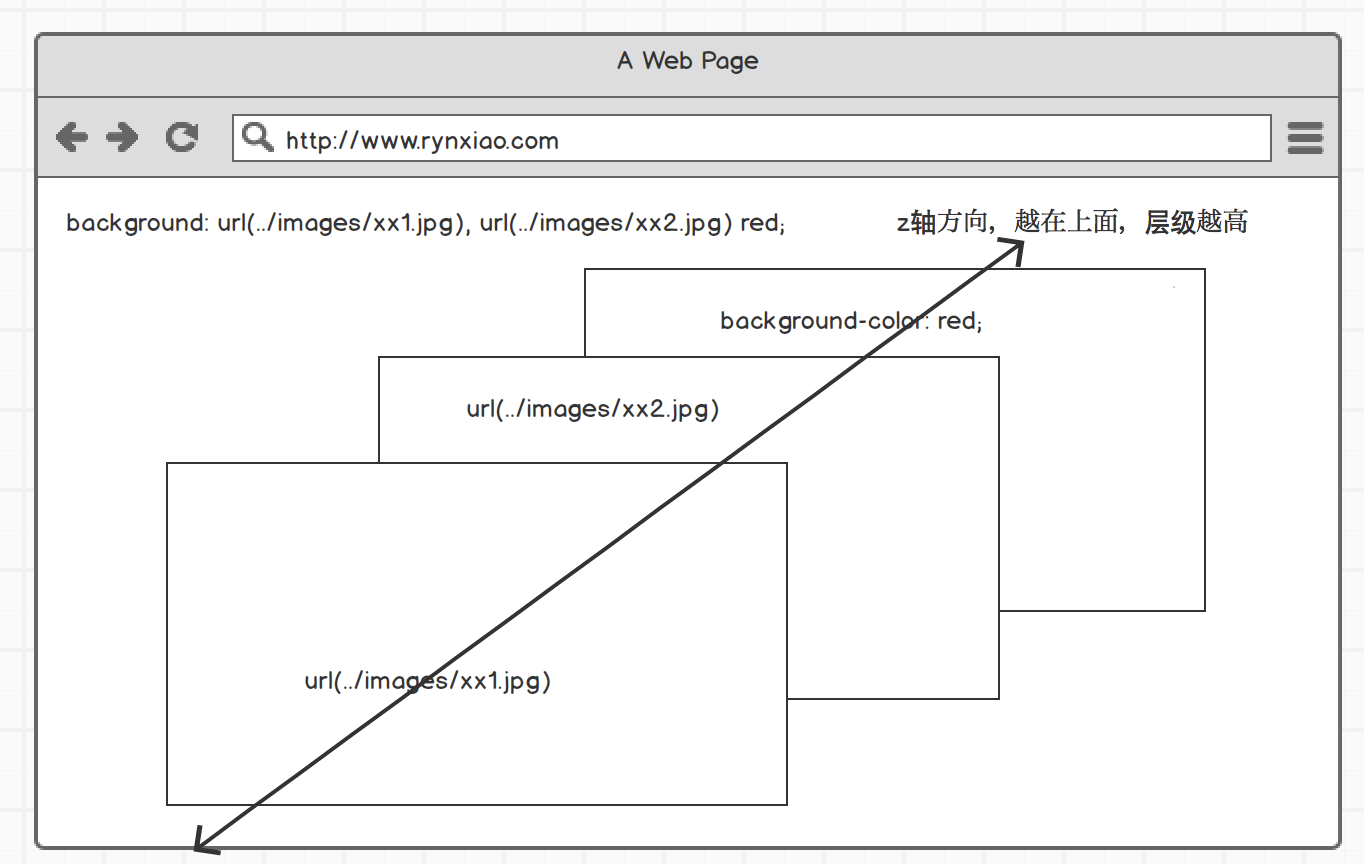
当背景图片设置为inherit时,表示继承自父容器的背景图片。如果父容器没有设置背景图片,默认为none。例如下面的代码示例:
<style>
.container {
/* ignore some code */
background-image: url('../static/images/nobody.png'), url('../static/images/circus.png');
background-repeat: no-repeat;
background-position: center;
background-color: red;
}
.c-right-bottom {
position: absolute;
right: 0;
bottom: 0;
width: 100px;
height: 70px;
border: 2px solid green;
background-image: inherit;
background-repeat: no-repeat;
background-position: center;
}
.un-image-wrapper {
width: 100px;
height: 70px;
}
.wrapper1 {
background-color: #adad12;
position: relative;
border: 2px solid black;
}
.wrapper2 {
position: absolute;
width: 200px;
height: 140px;
/*background-color: inherit;*/
border: 2px solid #305eb1;
transform: translateY(210px);
}
.child-image {
width: 100%;
height: 100%;
background-image: inherit;
background-repeat: no-repeat;
background-position: center;
}
</style>
<div class="container">
<div class="c-right-bottom"></div>
<div class="un-image-wrapper wrapper1">
wrapper1
<div class="un-image-wrapper wrapper2">
wrapper2
<div class="child-image">child</div>
</div>
</div>
</div>
右下角绝对定位一个容器,背景图片继承自container,左上角默认定位若干个嵌套的容器,在最底层设置背景图片继承自父容器。效果图如下:
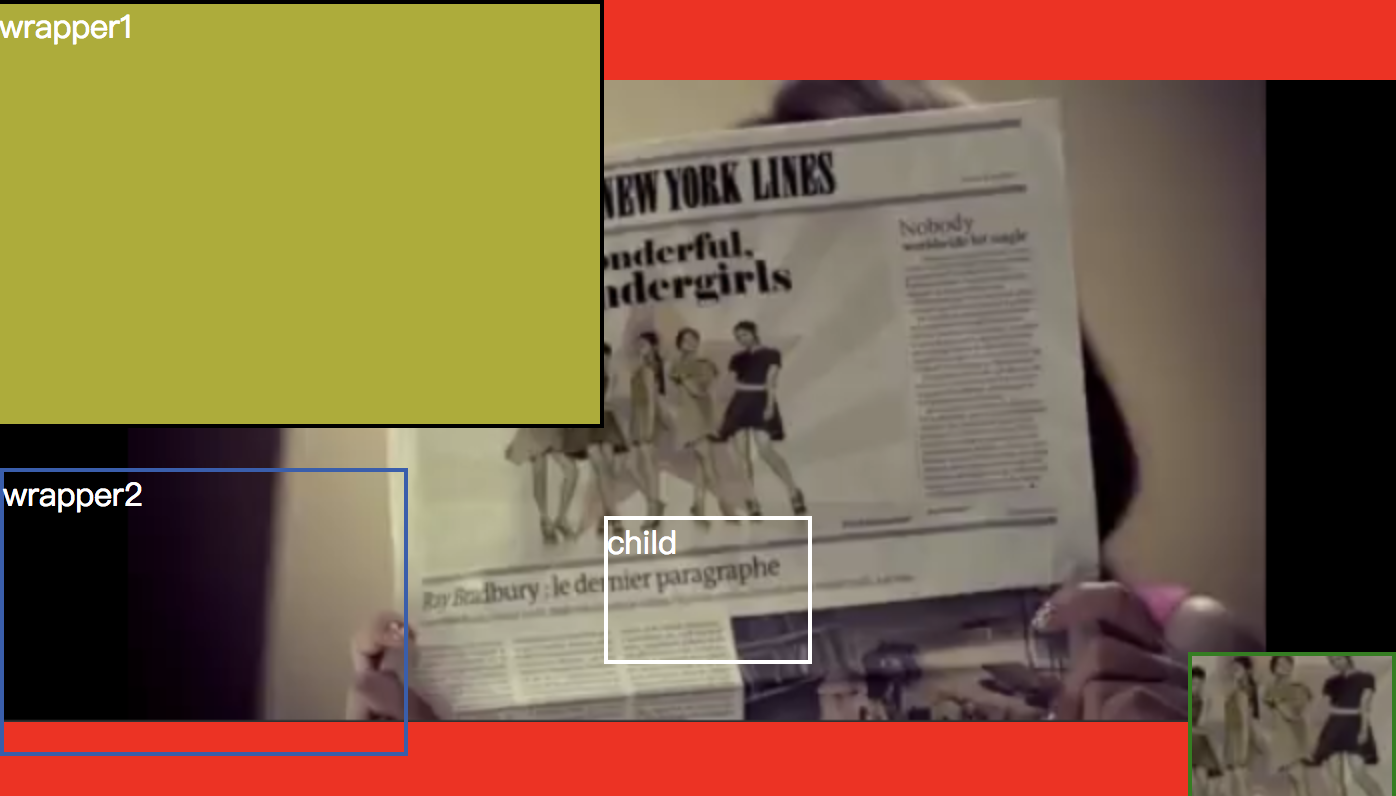
可以看到,右下角继承了父容器container的背景图片,而左上角什么也没有。因为最底层的容器背景图片设置为inherit,当时上层容器un-image-wrapper中并没有设置任何背景图片,因此继承属性默认为none。因此得出的结论是:背景图片继承只能是继承自和自己最近的父容器设置的背景图,这点和字体继承(可看我在wrapper1中设置的字体颜色分别应用到了下层的子元素中)略有差别。
如果我将wrapper2的background-color: inherit;声明代码注释打开的话,那么在wrapper2和child中都会应用到wrapper1中所设置的背景颜色,这点和background-image道理相同。
background-origin
指定了背景图片原点相对于背景容器的位置,默认值为padding-box,表示和padding区域的原点对齐
- border-box 背景图片会和容器的border原点对齐。
- padding-box 背景图片会和容器的padding区域的原点对齐
- content-box 背景图片会和容器的内容区域原点对齐
在background-attachment:fixed下会没有作用,因为此时的图片容器是相对于当前窗口了,最好的办法就是实践一下,就可以知道差别了:
<style>
.container {
margin-top: 10px;
height: 500px;
border: 10px dotted rgba(255, 0, 0, 0.3);
padding: 20px;
background: url('../images/ylj.jpeg') center left no-repeat;
}
</style>
<div>
<select name="attachment" id="attachment">
<option value="scroll">scroll</option>
<option value="fixed">fixed</option>
</select>
<select name="origin" id="origin">
<option value="border-box">border-box</option>
<option value="padding-box">padding-box</option>
<option value="content-box">content-box</option>
</select>
</div>
<div class="container" id="container"></div>
通过一个select来改变origin的值,通过一个展示区域显示图片
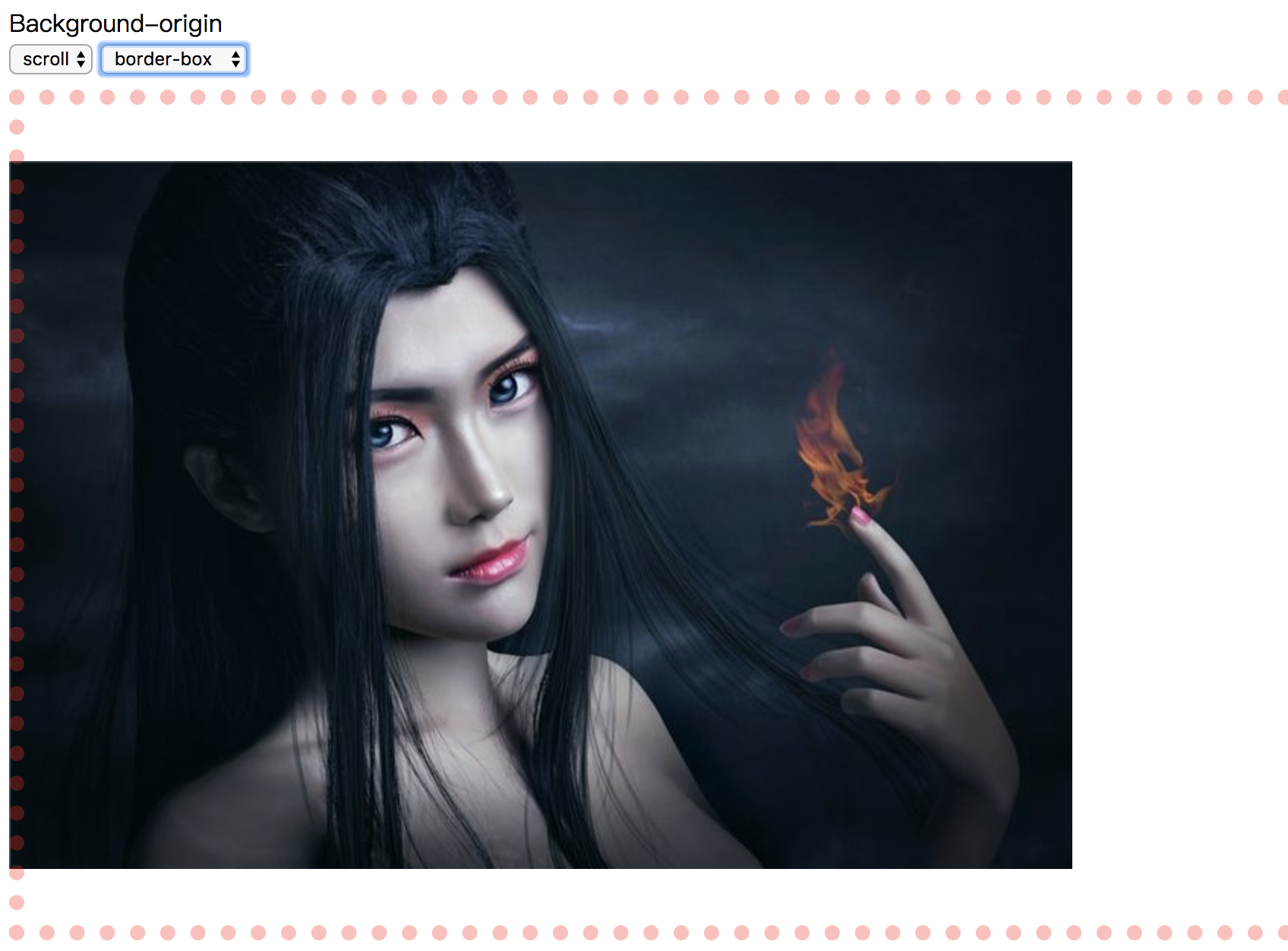
代码请戳这里: https://codepen.io/rynxiao/pen/eymqpP
background-attachment
决定背景是在视口中固定的还是随包含它的区块滚动
- fixed 背景图片相对于当前视口
- scroll 背景图片相对于图片容器滚动,不随内容滚动
- local 如果容器内容有滚动情况,背景图片相对于内容滚动,而与包含它的容器无关
这其中要理解的可能就是scroll和local的区别。
简单来说就是包含它的容器有没有设置固定尺寸,如果没有固定尺寸,那么内容区域和容器区域其实是相同的,这样scroll和local的表现其实相同;如果容器设置了一定的高度,此时内容出现了滚动条,然后我们在底部设置了一张背景图,那么再通过设置background-attachment的为scroll和local的时候,差异就出来了:
<style>
html, body {
width: 100%;
height: 100%;
}
.container {
background: url('../images/ylj.jpeg');
background-repeat: no-repeat;
background-attachment: scroll;
background-position: center top;
height: 100%;
overflow: auto;
}
</style>
<select name="attachment" id="attachment">
<option value="scroll">scroll</option>
<option value="fixed">fixed</option>
<option value="local">local</option>
</select>
<div class="container" id="container">
<p>Lorem ipsum dolor sit amet, consectetur adipisicing elit. Quam doloremque asperiores labore dicta, dolorum distinctio recusandae, cupiditate facere molestiae tenetur in sint veniam ullam ratione maiores quae eveniet ab. Perspiciatis!</p>
<br>
<!-- 下面省略若干<p>和<br>,作为撑开容器使用 -->
同样通过设置一个select来改变background-attachment的值,可以观察到图片的表现状态:
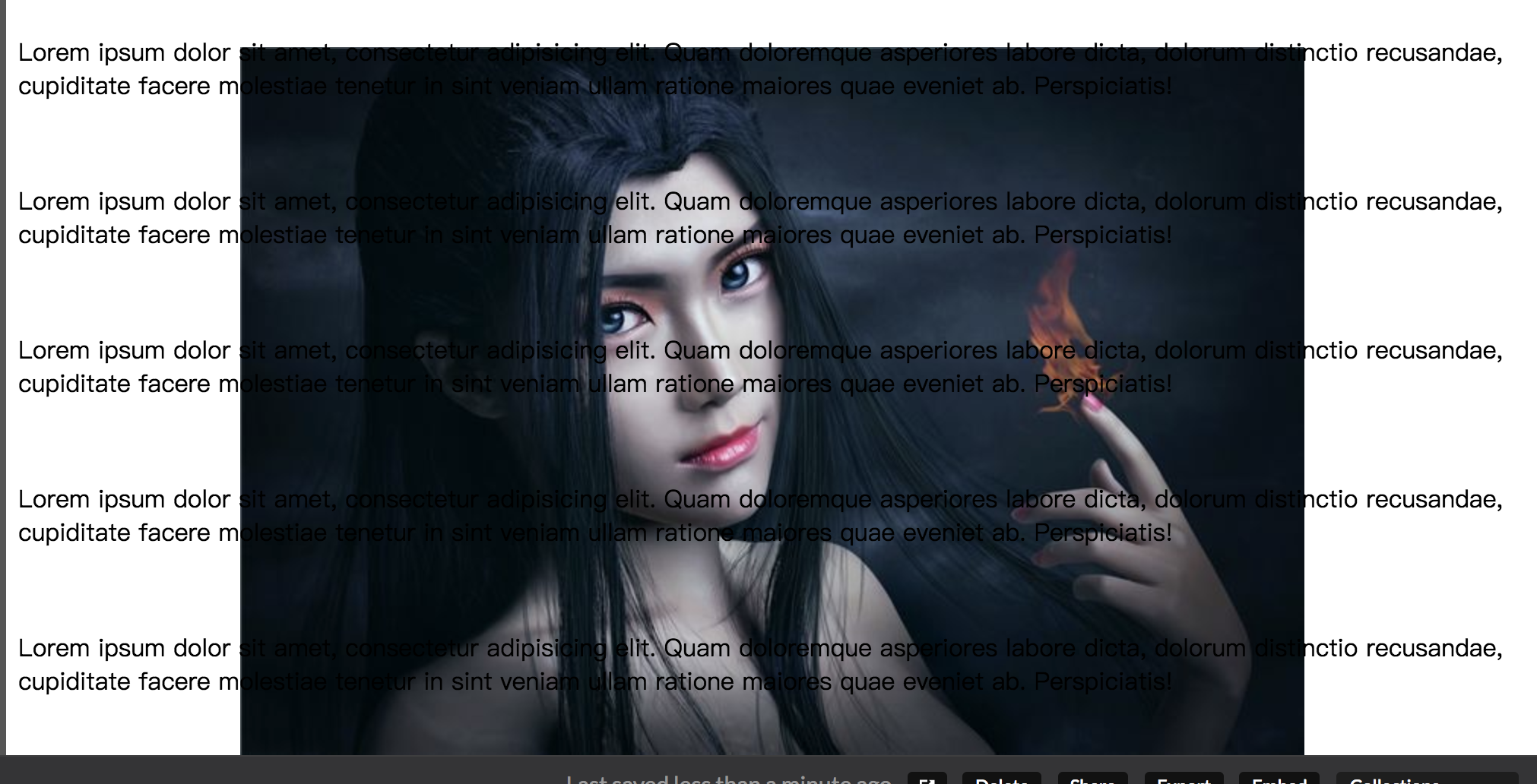
当设置为scroll的时候,图片会固定在容器的下方,而设置为local的时候,图片会固定在内容的下方,需要滑动一定的距离才能看得见图片。
代码请戳这里:https://codepen.io/rynxiao/pen/baNXxM
background-clip
MDN上说的是背景色是否能够延伸到边框下面,其实简单的理解就是:背景的裁剪区域。这点在MDN上面的一个例子已经很清楚地解释了这点。
- border-box 背景色以边框为边界开始裁剪
- padding-box 背景色以padding区域开始裁剪
- content-box 背景色以内容区域开始裁剪(这点其实在我们工作中经常会被用到)
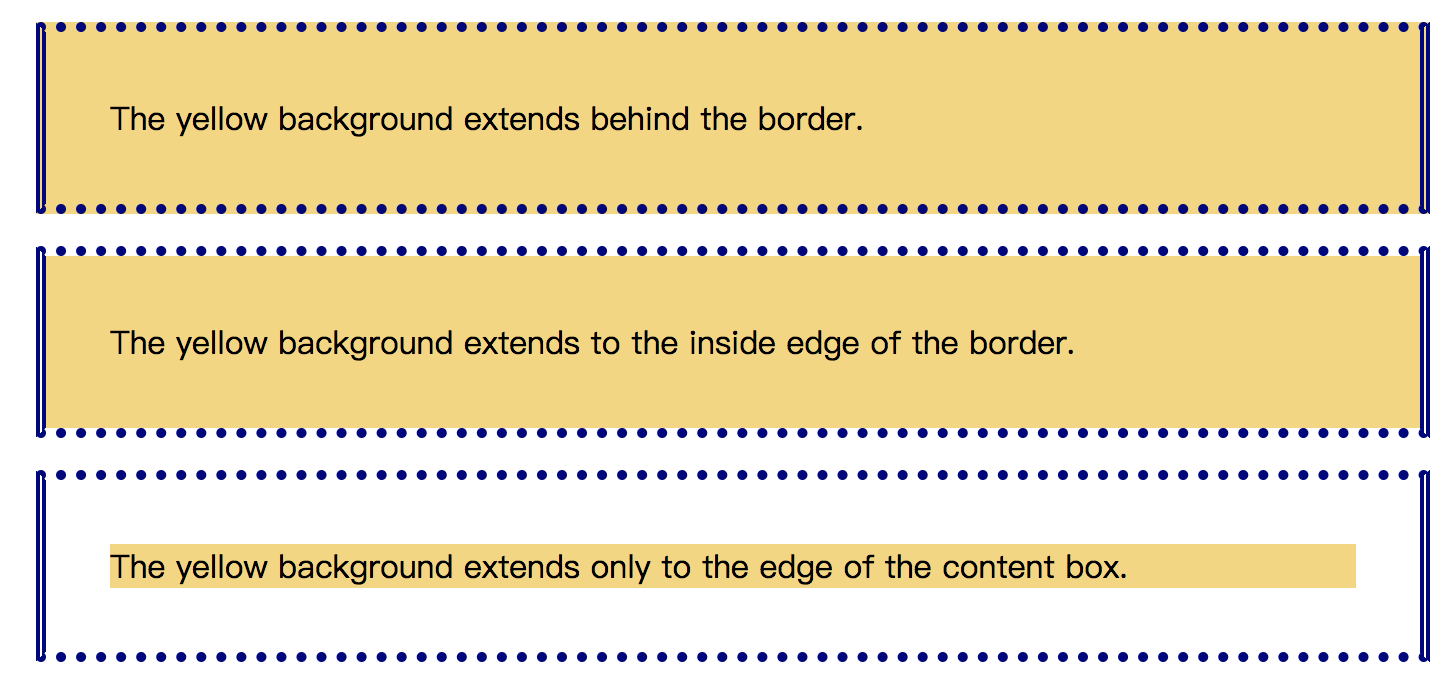
默认的属性的值为border-box。这里重点说一下content-box(至少我工作中用到了